Introduction
If you distribute prints to others out of a team environment, we want to tell you about our prepaid balance feature, called a Topup and available on printMe1.com. Another awesome print on demand integration from the mad scientists of PDF printing!
A prepaid balance is a payment made in advance by the printMe1.com account holder. The payment is charged to their credit card, and stored in their Balance in their printMe1.com account. Once a balance is stored on their account, our site tracks it when they log in, and the balance can be used in checkout when paying for a print order.
Therefore, the group leader can delegate others to use their printMe1.com account to process print orders without the need to provide your credit card or purchasing card to them, or reimburse a team member if they paid on their own credit card.
Funding and print purchases are tracked in the account on printMe1.com so you have a record of each type of transaction.
The two main benefits of using a prepaid balance in a team environment are improving your workflow and improving cost controls for printing. We'll discuss those here in more detail.
How it Works
Our prepaid balance management is built using Stripe's Topup feature. Stripe is our credit card processor.
To create and use a Balance, you just need to log in or create a free account, then add funds to the balance that are charged to your credit card. When you log in to place a print order and reach the payment page, you or your team member can use those prepaid funds to pay for your purchase, without using your credit card.
A team member will need to access your printMe1.com account to log in however when processing prints, or the card holder can log into the team member's account and use their card to charge up the team member's account.
Also, the prepaid balance feature works with our PDF Hosting for situations were the PDF Hoster wants the recipient to receive the prints for free. We'll cover how it works with PDF Hosting in detail in a later section.
Let's take a look at how the prepaid balance works in a team environment next.
The Print Workflow Benefit of Using a Prepaid Balance
The main benefit of using a prepaid balance is for improving the workflow in team environments where the holder of the credit card or purchasing card wants to have a member of the team place print orders without the team leader giving out the account number to the team member.
The owner of the printMe1.com account can provide the username and password to the team member, who can then place orders for printing.
This reduces the risk of the credit card's account number from being misused.
The Cost Control Benefit Using a Prepaid Balance
Improving cost control is another benefit that exists when using a prepaid balance, especially for frequent users.
Companies that would normally reimburse expenses like printing are able to reduce the number of reimbursements, and more importantly control their print expenses by going through the Topup process.
Team members can place orders using the account with the pre-paid balance, or set up a paid for Hosted PDF linked to the account with the pre-paid balance to distribute more broadly many recipients. We cover the Hosted PDF scenario later in this blog.
Topup purchases to fund the account balance are trackable by receipt, and generate receipts when the balance is used to pay for a print job.
Then each time the account balance is used to pay for printing, the receipt for the print job indicates the source of the funds by listing the account the funds originated from. Our site uses the email address of the account holder as the account name, and will list the email account the funds were used from.
In both types of transactions, the Topup and purchase, a receipt is emailed to the account owner, and the transaction is stored in the account for future reference and record keeping. Receipts are stored in the account holders online account with us, and can be downloaded in PDF's of each transaction.
Getting Started
To set up a prepaid balance, you just need a major credit card, and a login to your account on printMe1.com
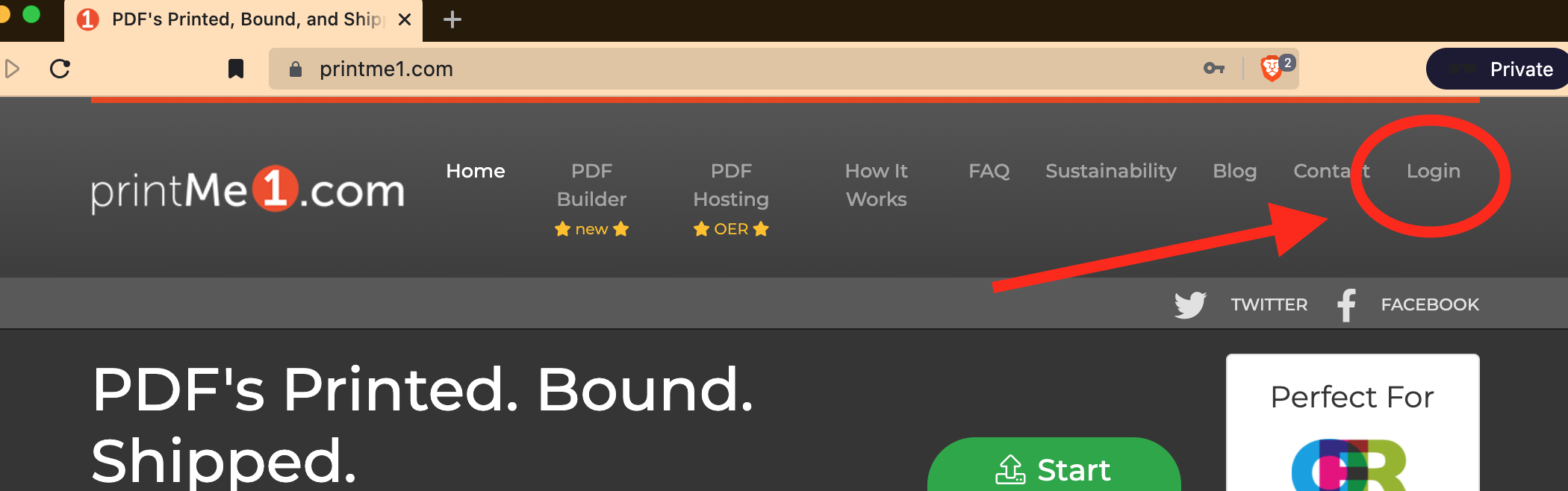
To set up an account on printMe1.com: If you need to set up an account, just click "Login" in the top right of the site (when viewing on a computer browser, or click the 3 lines in the upper right of a phone browser and then click "Login".). Then Create an account and follow the instructions to set your password and then click the verification email.
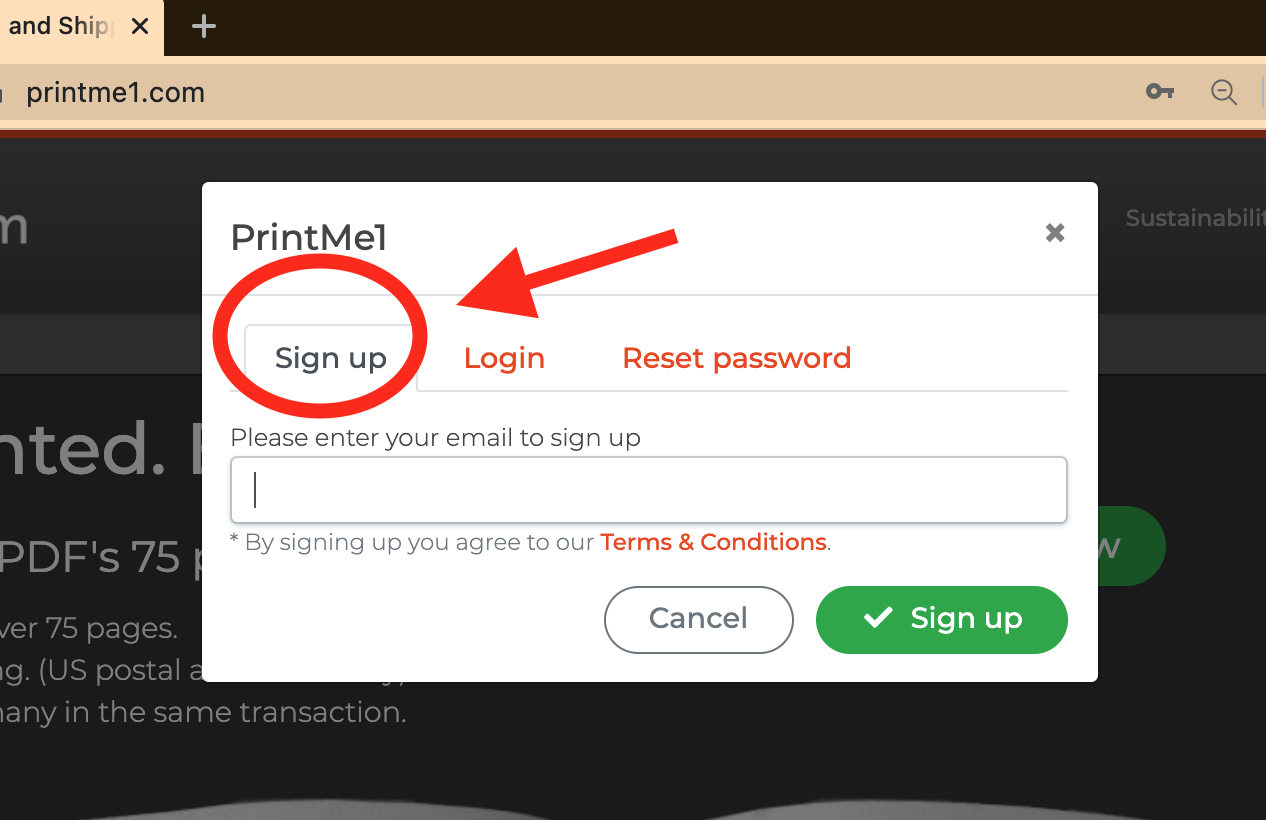
To login to your account on printMe1.com: Click "Login" just click "Login" in the top right of the site (when viewing on a computer browser, or click the 3 lines in the upper right of a phone browser and then click "Login".)
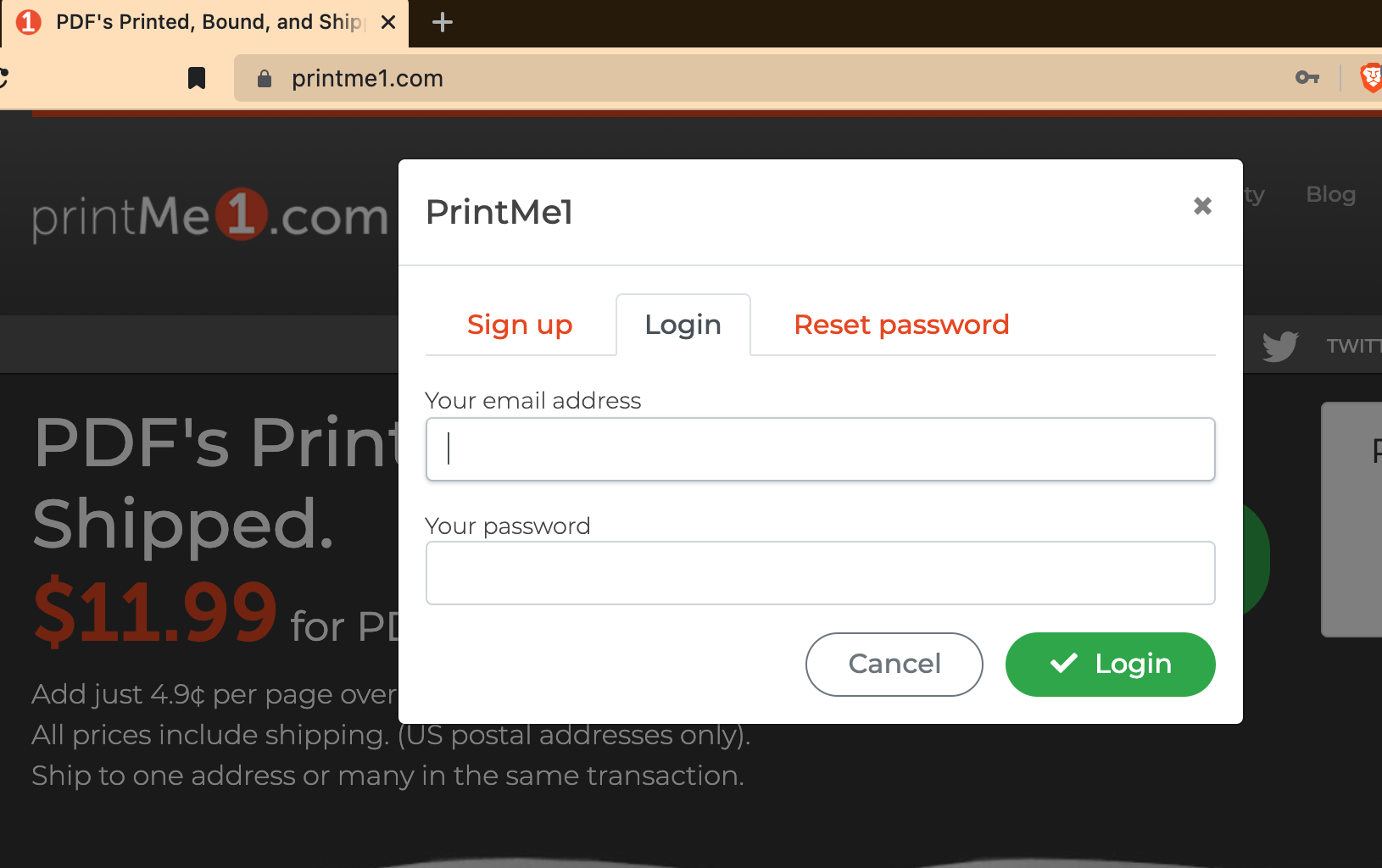
How to Topup
Once you login, click "Balance" in the account overlay window:
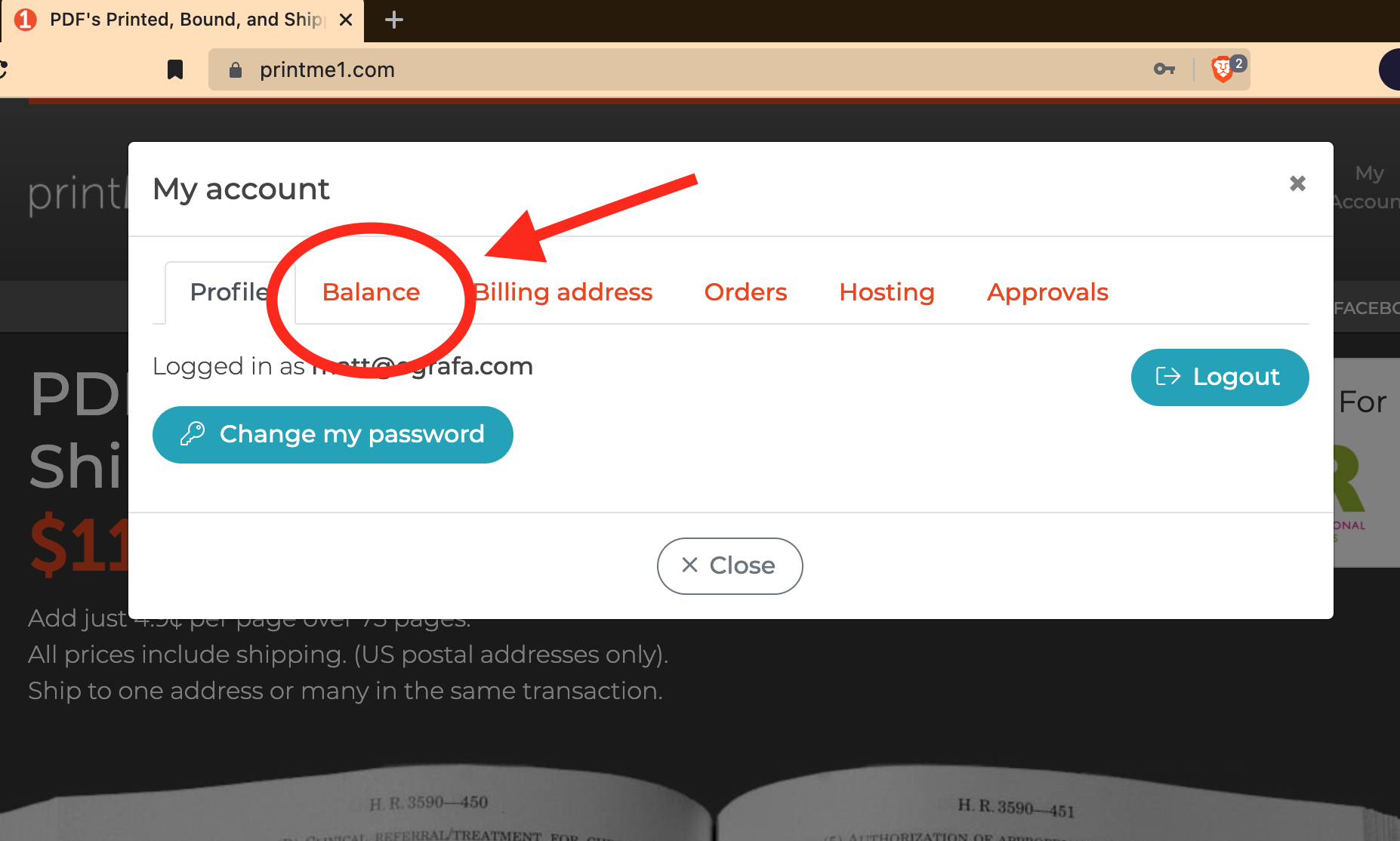
Then, to add funds, click the blue "Topup" button. If you already have funds on your account, they will appear here, as will any recent transactions and receipt.
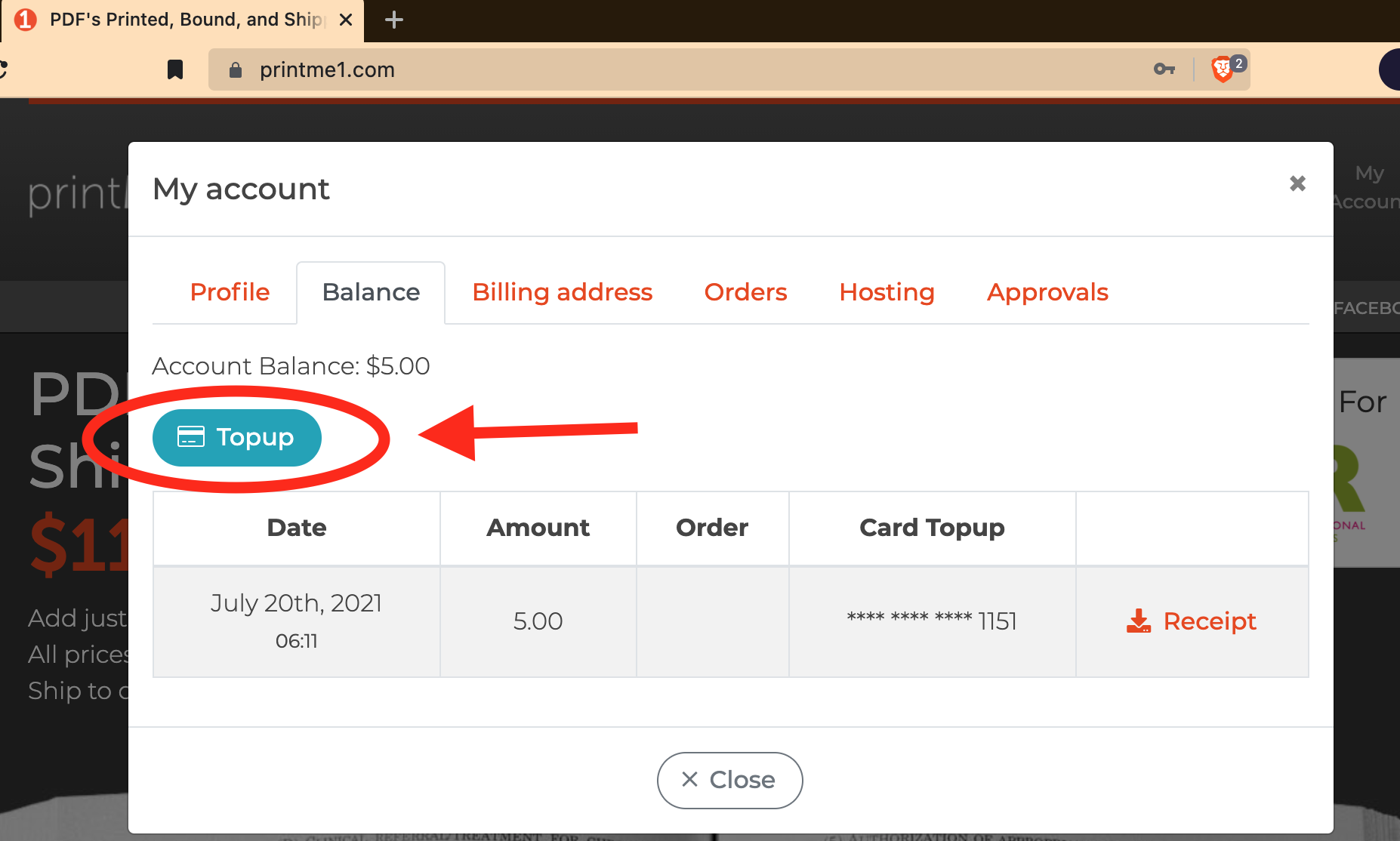
Then, type in the Topup amount. This is the amount of funds you want to add. They will be charged to your credit card or purchasing card. Then input the card account number. The amount charged will appear in the account activity table, and has a downloadable receipt.
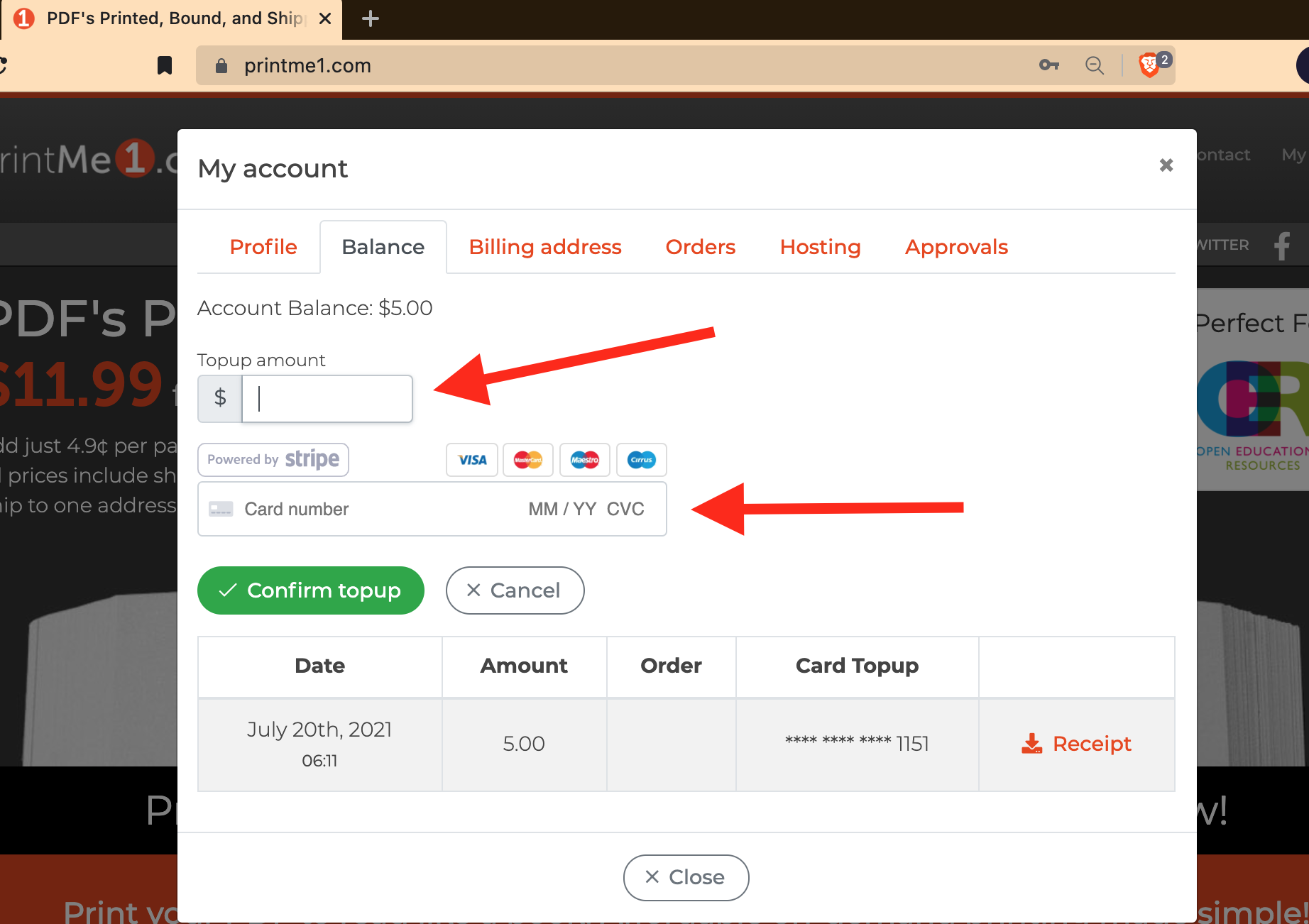
That's it! You just did a Topup!
Next, we'll show you how to use that to pay for printing on printMe1.com.
How to Pay Using a Prepaid Balance
For this tutorial, we'll pick up typical process after you have already gone through the steps to get to payment on our site. If you are using a prepaid balance to pay for a hosted PDF, we'll cover that separately.
The main thing to do if you want to pay using a balance on your account is to be sure to Login before placing your order. To close the account overlay, click the little "X".
So, if you have logged in, and then have gone through the steps to place a print order: uploaded your PDF, set your printing & binding details, input your billing and shipping details, you get to the payment page. The page is titled "Your Order".
To use a balance, type the amount of your balance you want to use for payment, then click "Update price". Also, if you can partially fund the payment from your prepaid balance and then use a credit card for the remainder. This is useful for situations where you want to close out your balance.
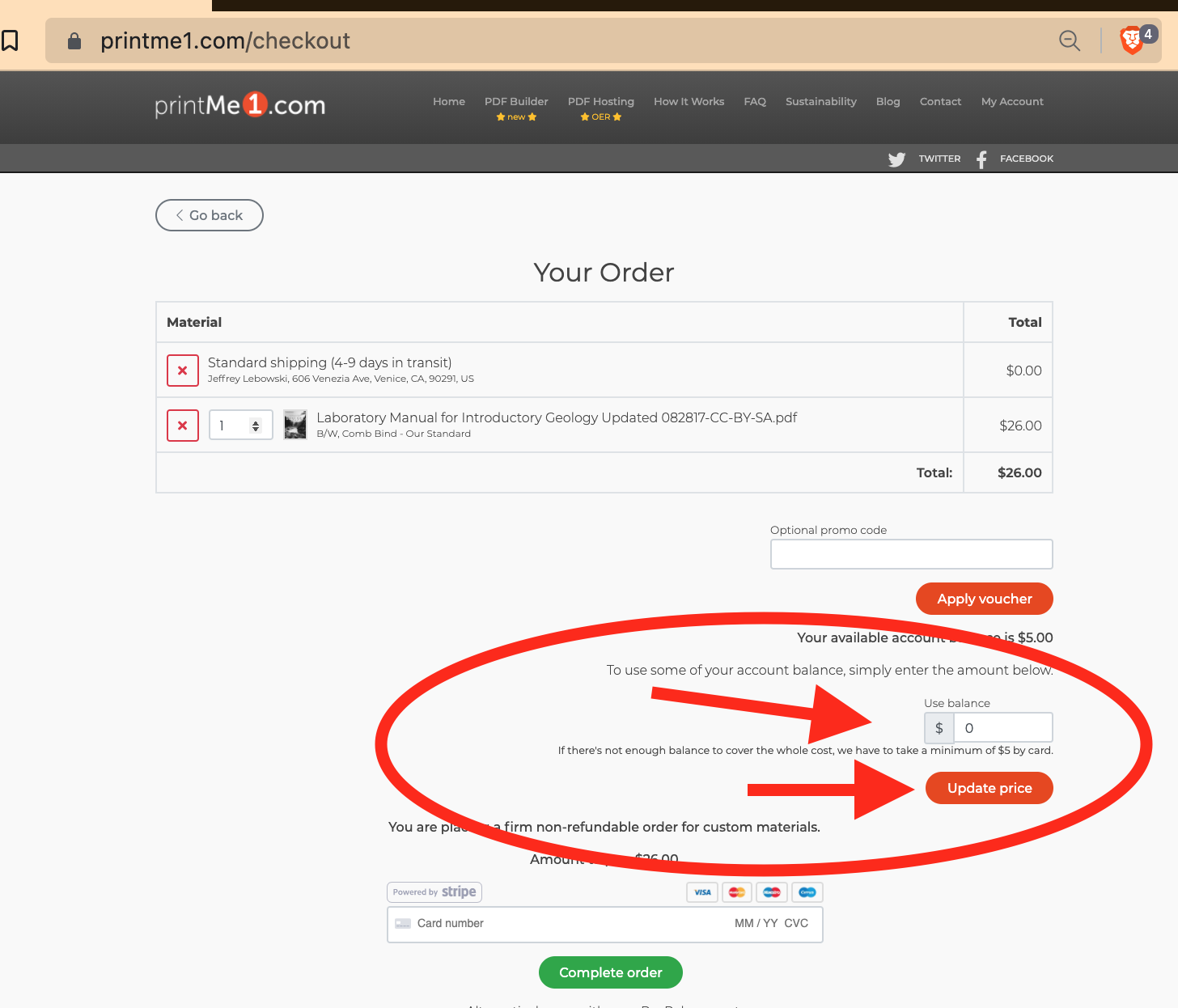
Then to complete the order, click "Complete Order". Do this even if the payment is "$0".
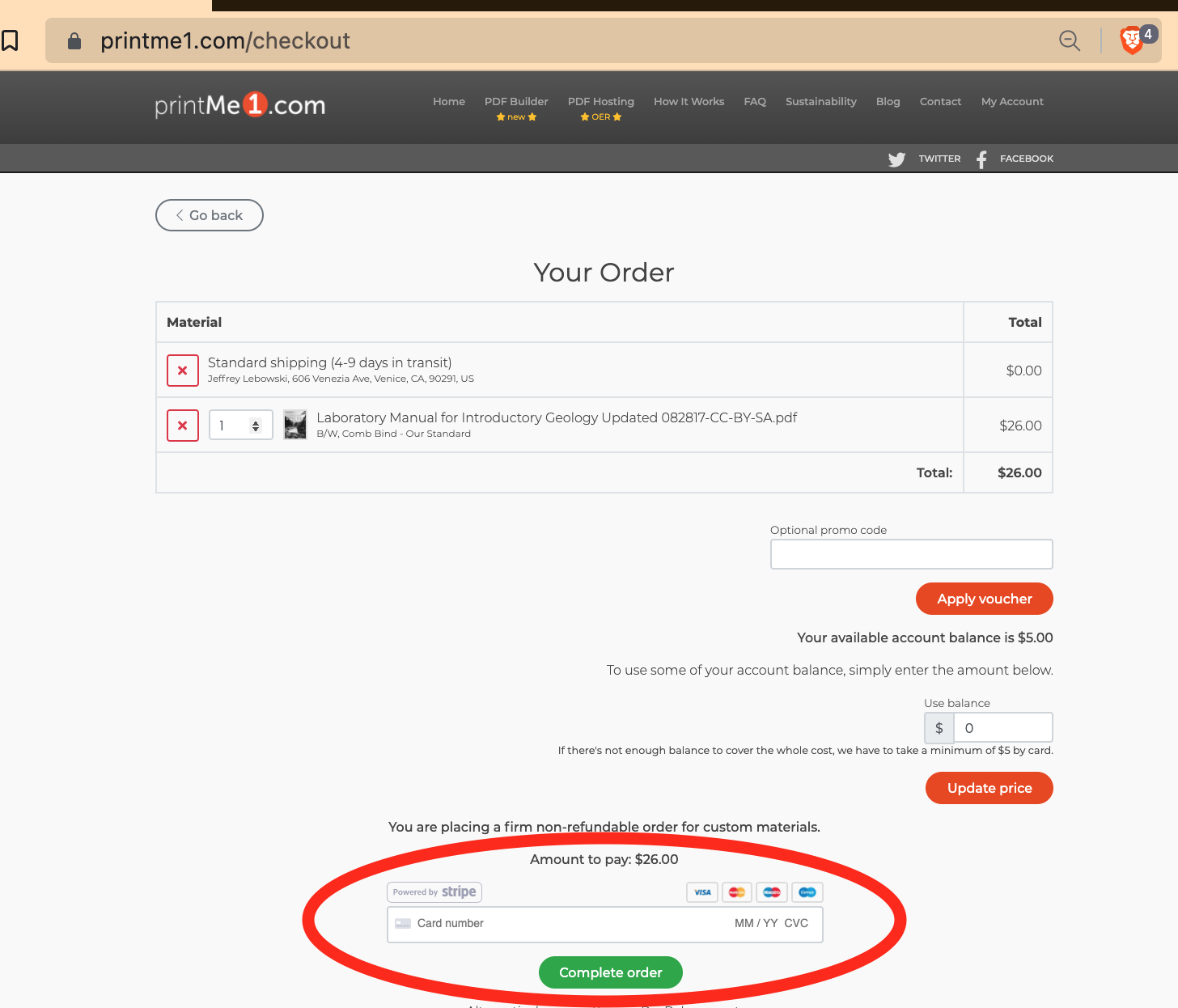
This completes the transaction and the order goes into print processing.
The receipt will indicate the amount charge to a balance, and show the email address of the account used. If you split the payment between a balance and a credit card, the receipt will breakout those amounts.
Using a Prepaid Balance in PDF Hosting
This is a special situation that uses another feature we created called PDF Hosting. If you have a PDF that is ordered by many people, we have a feature called PDF Hosting where the PDF is stored in advance on our server, and a prepaid balance can be used to allow recipients to place their own order for the hosted PDF, and get the prints for free, but charged to your prepaid account. This is a situation where the recipient initiates the order (instead of a team member as described above) by clicking the link to the hosted PDF and then inputs their shipping information before the order is charged.
This is useful for situations where the PDF Hoster wants to pay for prints for a recipient who might be an employee, staffer, client, student or program registrant. The PDF Hoster uploads the PDF into "Hosting" in their account, and turns this on in the admin page for the hosted PDF by selecting the box for "Pay for prints using my account balance".
When someone places an order, the amount for the printing is paid out of your prepaid balance immediately. If your account does not have enough funds to pay for the purchase, you are notified by email. The print order is held until the prepaid account is funded by a Topup. Once you Topup and add enough funds to pay for the order, it is automatically released into print processing.
For additional cost oversight, a PDF Hoster can also turn on a feature to approve of each order before charging to their account balance by checking the box for "Require approval before paying and printing". With this activated, the PDF Hoster receives an email when an order is placed, and can approve or reject the order before it charges to the PDF Hoster's account.
For more information on PDF Hosting, check out our How to Guide for PDF Hosting.
Conclusion
Using a prepaid balance can improve workflow by allowing a team leader to delegate print ordering to a team member by tracking all of the funding and then tracking all of the purchases without giving out a credit card or purchasing card number to the team member.
It can also improve workflow in company situations that would normally reimburse a team member for these types of transactions by limiting the number of reimbursements and adding more cost tracking on payments made for printing.
A prepaid balance on printMe1.com is called a Topup and is manage by our credit card processor, Stripe. A prepaid balance is funded by first logging in to your account on printMe1.com, then clicking "Balance", and then inputting the amount of funds you want to add to your prepaid account, along with your credit card account number, then clicking the "Topup" button. The Topup is charged to your credit card and your account balance is funded. The account balance is linked to your printMe1.com account, so to use the balance to pay for printing on our site, be sure to login when the account holder or team member places an order.
The Topup transactions generate a receipt by email and stored in the owners account on printMe1.com. When prepaid funds are used, the receipt for the job indicates the source of the funds on the receipt. Job receipts are emailed when the job is placed, and then also stored in the owners account on printMe1.com.
The prepaid balance also works with our PDF Hosting service where the account owner funds a prepaid balance and then adds a PDF into Hosting and turns on "Pay for prints using my account balance". This reverses the payment to charge the account holder and provide the prints for no charge to the recipient. There is an additional cost control available, if necessary, by using this with the "Approval" feature in PDF Hosting.


![Single-Sided PDF Printing [Updated 4-8-24]](http://public/images/530/blog/upload/25b15134-header.jpeg)

















