Introduction
We created and patented a way to make a PDF available for others to order in print from a link. It's called PDF Hosting and is an easy way to direct a group of people to a convenient print option that doesn't require them each to upload the PDF.
But what if you have multiple PDF's you'd like to make available to the same users and expect them to purchase everything at once?
For example, the multiple PDF's could be a set of related open licensed PDF's for a course you'd like all of the students to purchase, or you could have created your own materials in multiple PDF volumes that you would like to make available in print for a course to a group of employees or clients.
Our site's original PDF Hosting implementation could handle these situations, but each hosted link would need to be clicked and added to the cart one at a time. That needed an improvement!
That motivated us to design a simple way for the hoster to create a link to a set of multiple hosted PDF's, and make the entire set of PDF's will drop into a user's cart in one click!
We call this a "Bundle" and it works great when you want to offer a link to multiple hosted PDF's that are expected to be printed on our site by your users in the same transaction.
Hosted PDF's and Bundles
Hosted PDF's are files the hoster stores in their account on printMe1.com, and are accessible via a unique link. (Read lots more on the details about PDF Hosting here.)
A Bundle is a link to a set of hosted PDF's.
How to create a Bundle
The hoster creates a bundle by clicking the button to start a new bundle, and adding hosted PDF's into it.
Once all of the hosted PDF"s are added, a link is generated that will take a user to a landing page with a list of all of the PDF's. Also on the landing page is a green button to add the PDF's into the users cart, and also a checkbox to deselect any PDF's the user might not want to buy. By clicking that button, all of the PDF's (or just the selected ones if any were deselected) will be dropped in the users cart with their default printing details set, and the user can advance through normal checkout from there.
If the user is paying for the PDF prints, the printing details can be changed, and PDF's can be removed from the cart if any PDF's in the bundle are not wanted. If the hoster is paying for the PDF prints, the default setting cannot be changed during checkout.
NOTE: In order to create a bundle, a hosting account must already have hosted PDF's in it.
1.) Go to your printMe1.com account and log in.
2.) Click "Hosting"
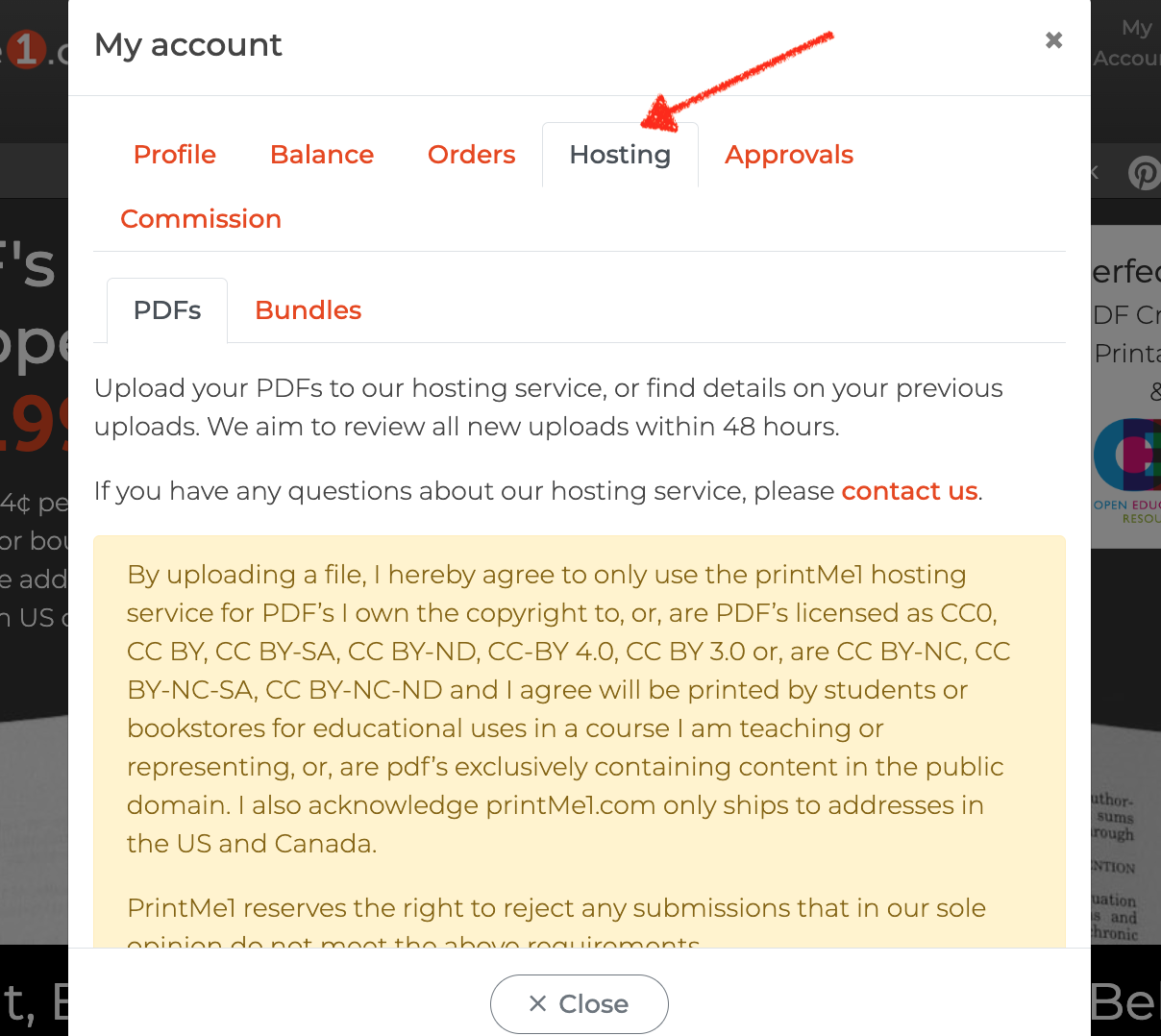
3.) Choose the "Bundles" tab
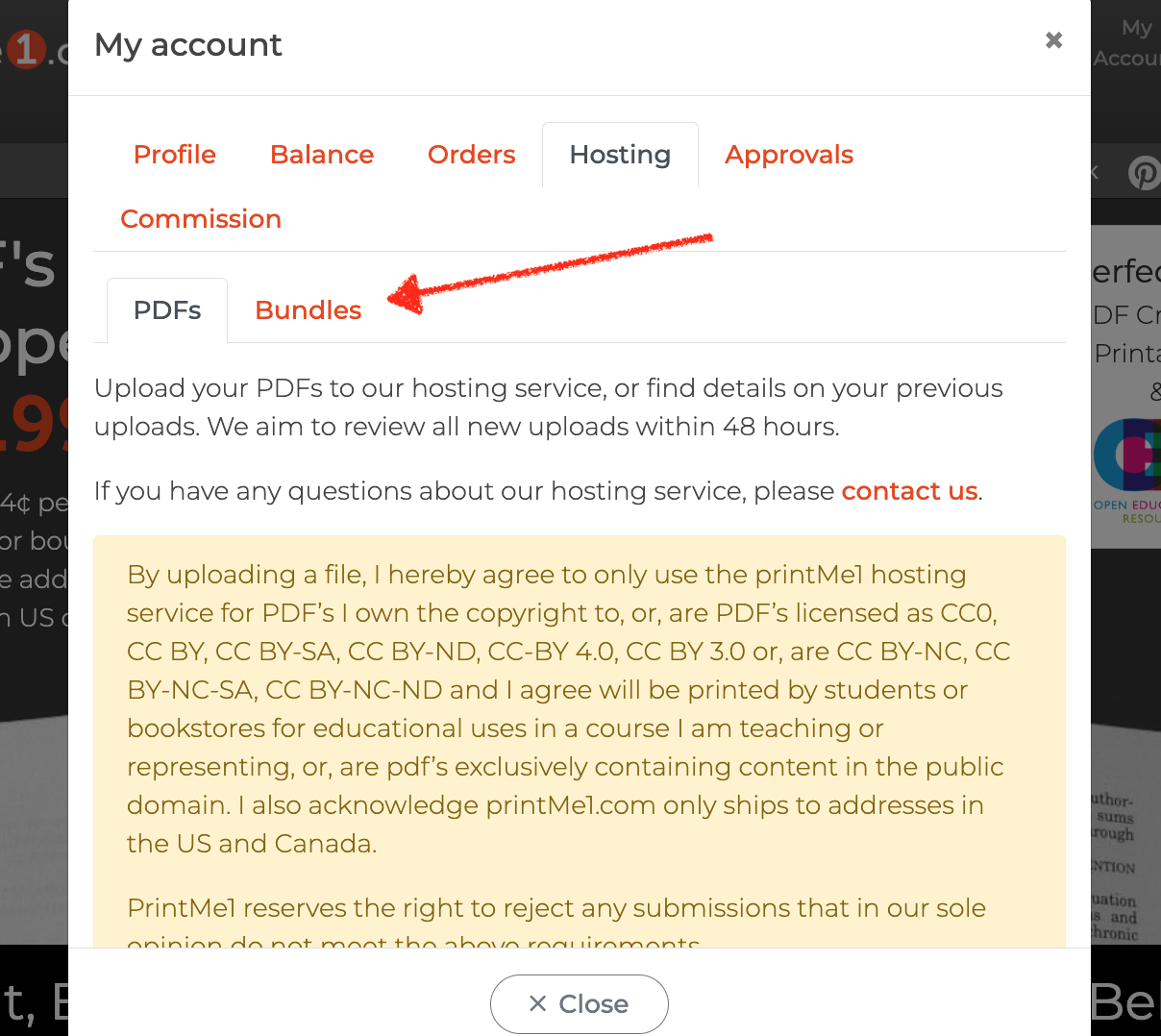
4.) Click button "Create new bundle"
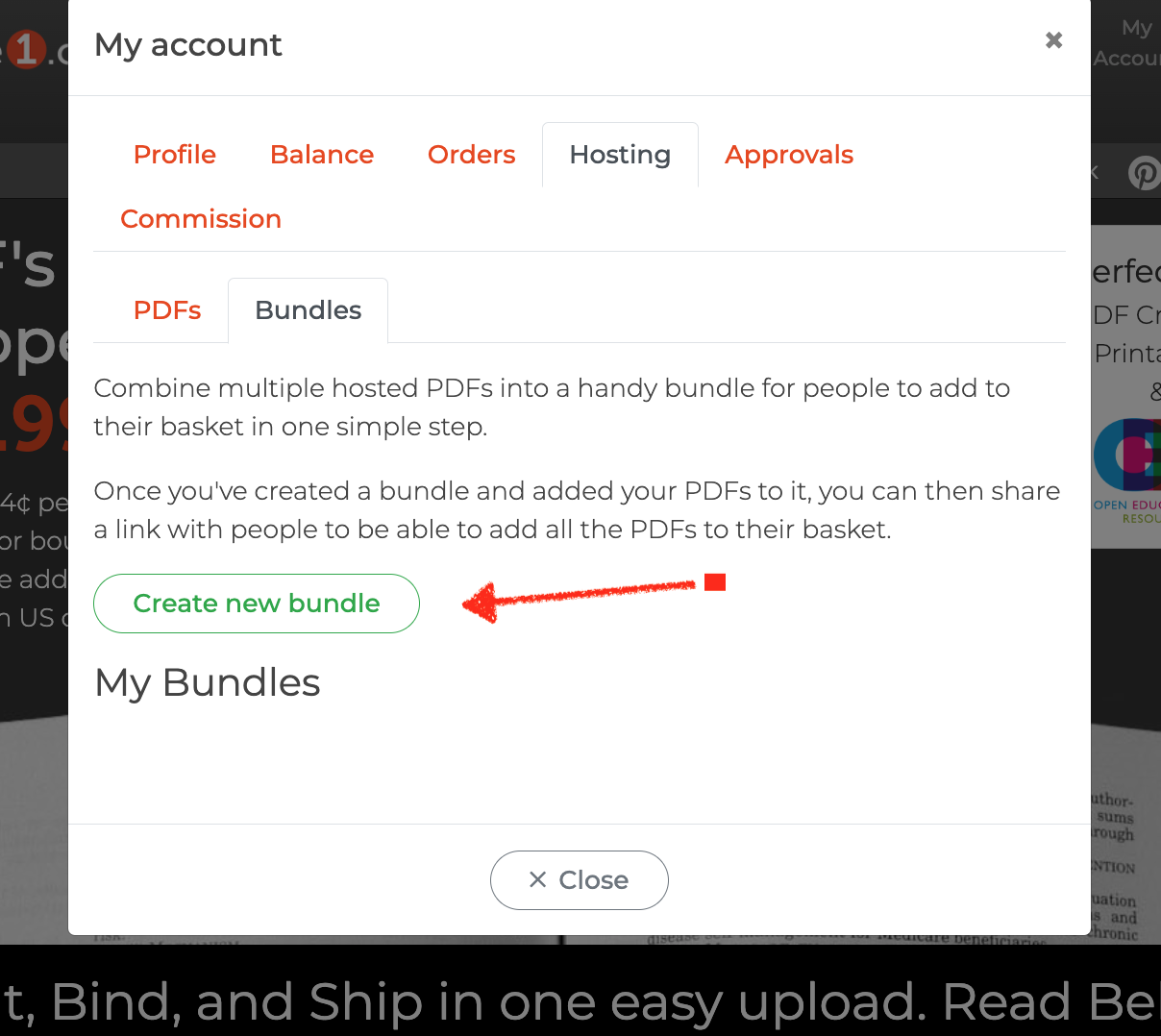
5.) Fill in the display fields.:
Name is the title of the bundle. In the example, we typed "Course Materials for Geology 101".
Description is any other information you wise to display to the buyers of the bundle. In the example, we typed "These are the recommended PDF"s to print for geology class".
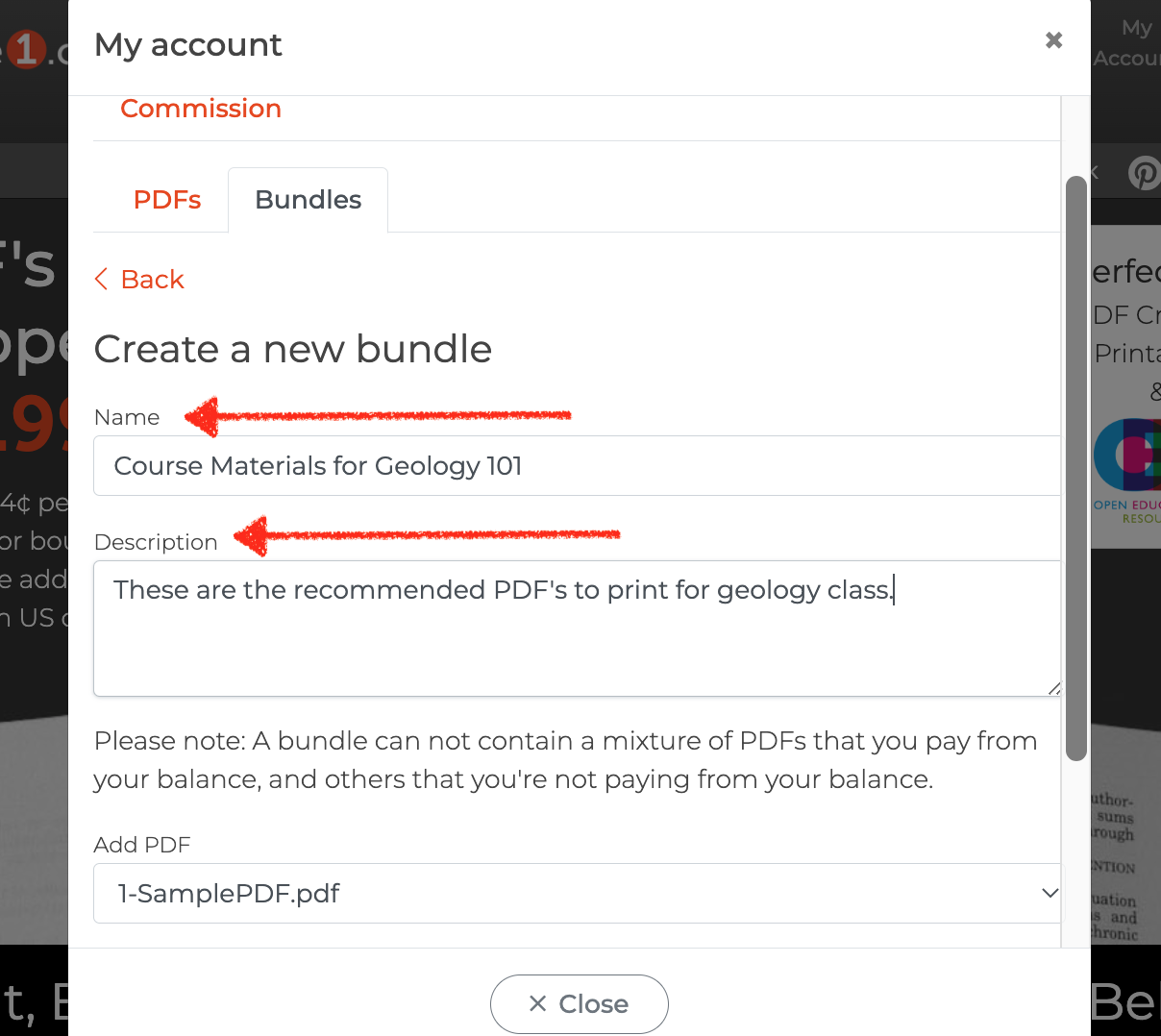
6.) Use the drop down "Add PDF" to select your first hosted PDF and click "Add PDF to bundle".
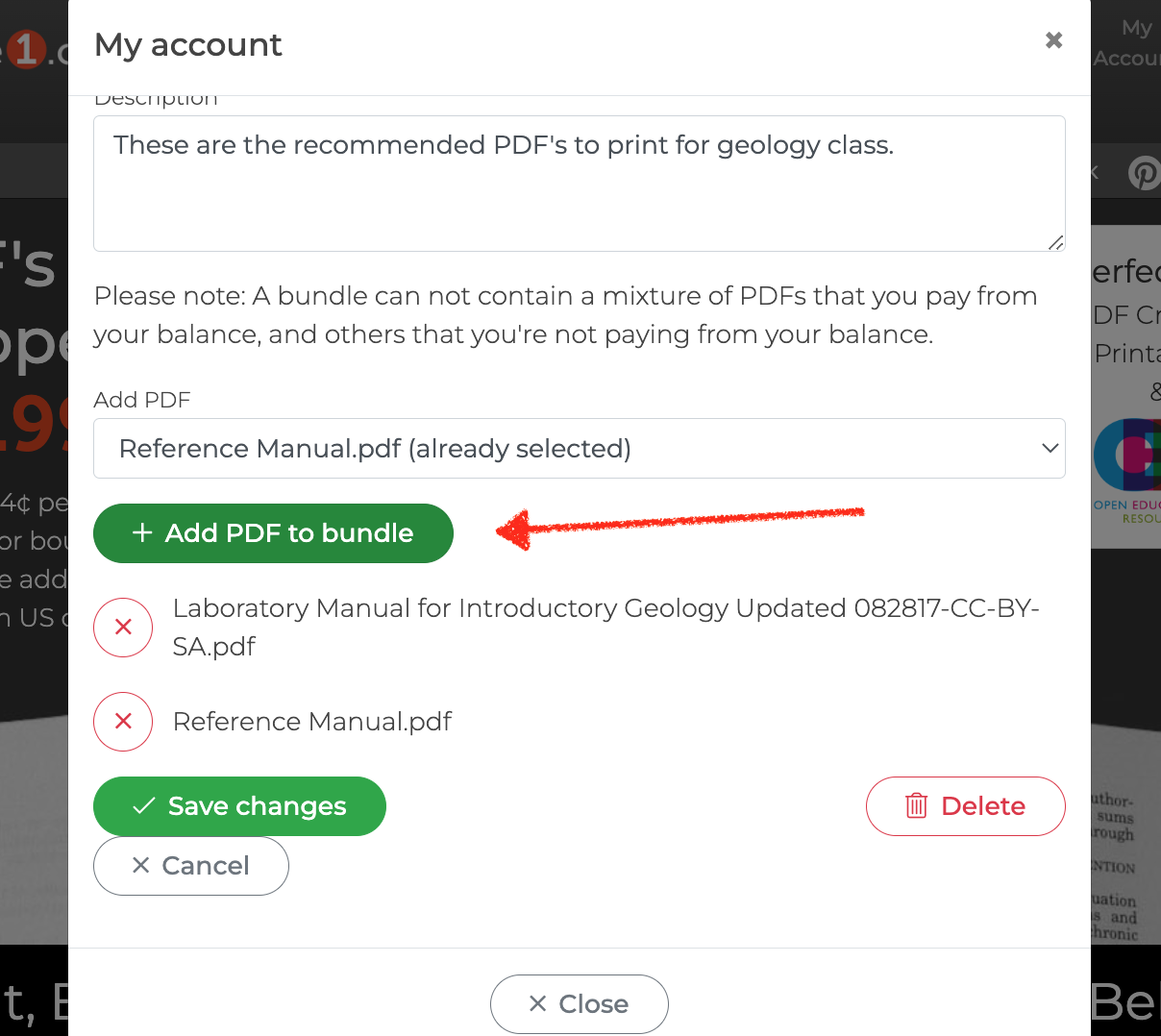
Then repeat for each PDF you want to add to the bundle.
NOTE: The payment status of PDF's must be the same to be added to the same bundle. This means if you have PDF's that your users will pay for, and PDF's you pay for from your account balance, they are prohibited from mixing in the same bundle.
If you have PDF's with both types of payment statuses, after you make your first selection, only PDF"s with the same payment status will be available to add.
7.) When all of your PDF"s have been added, click "Save changes"
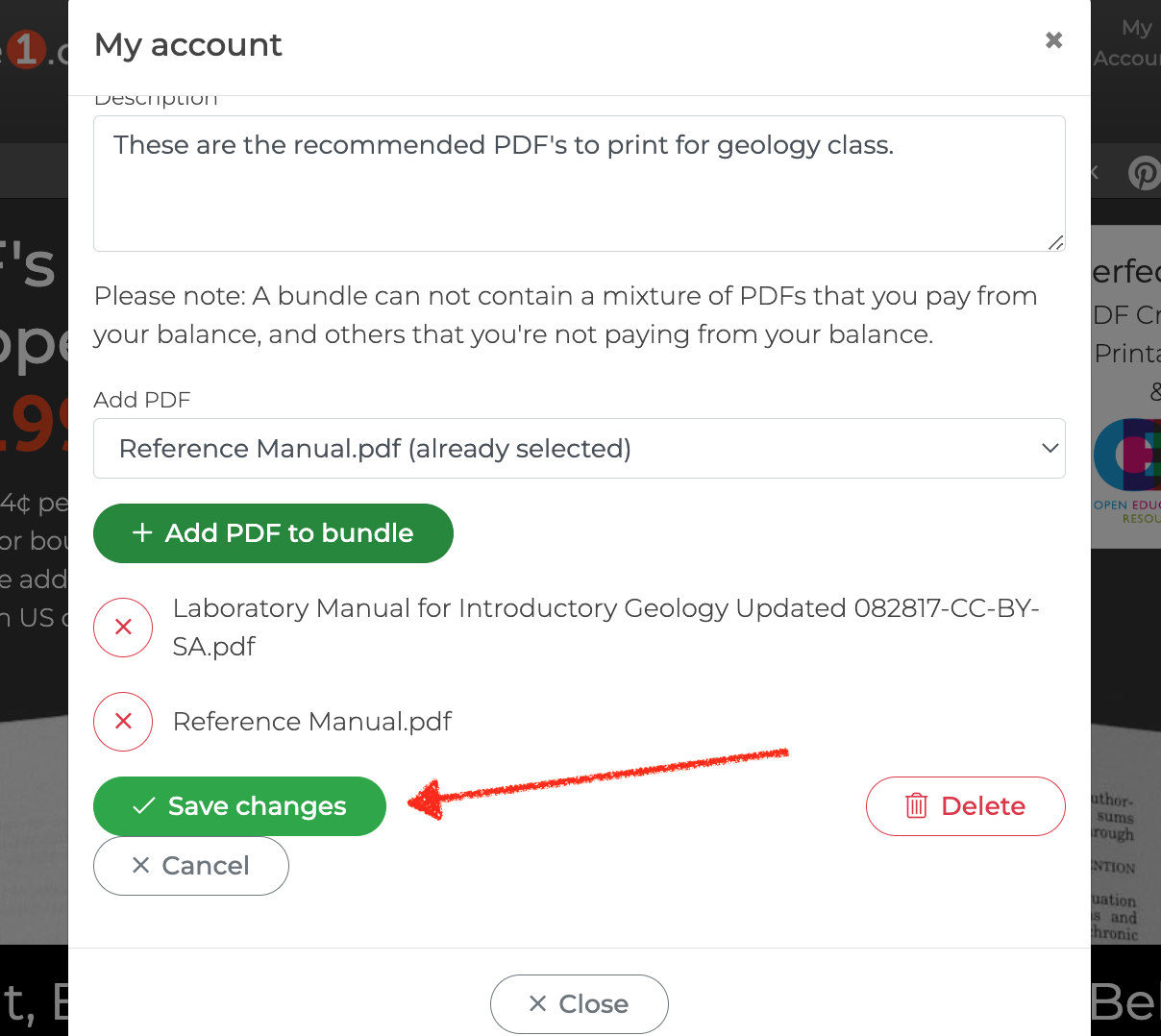
8.) Click the bundle name to open it back up, (so we can get the link to share!)
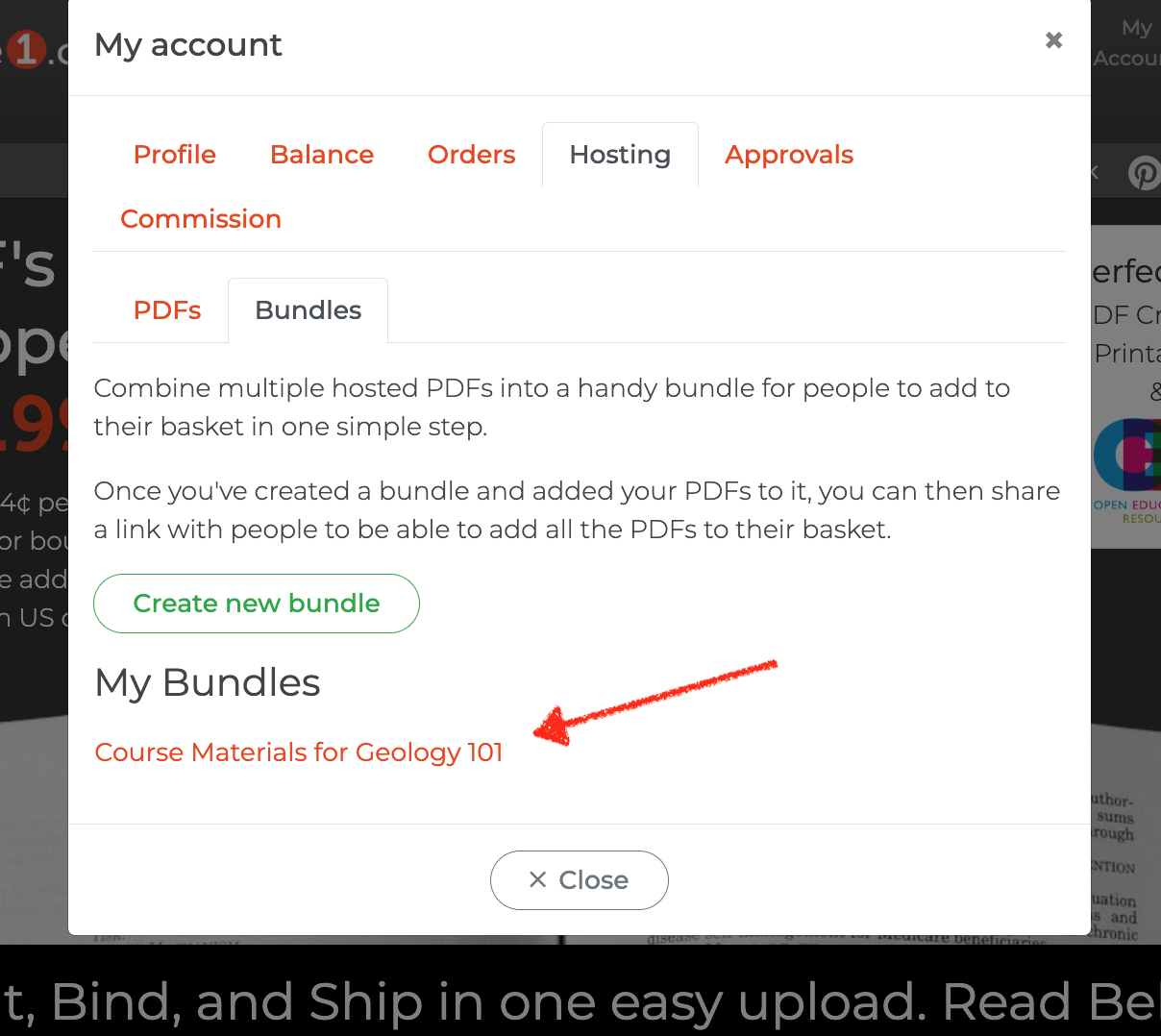
9.) Click "Copy Link"
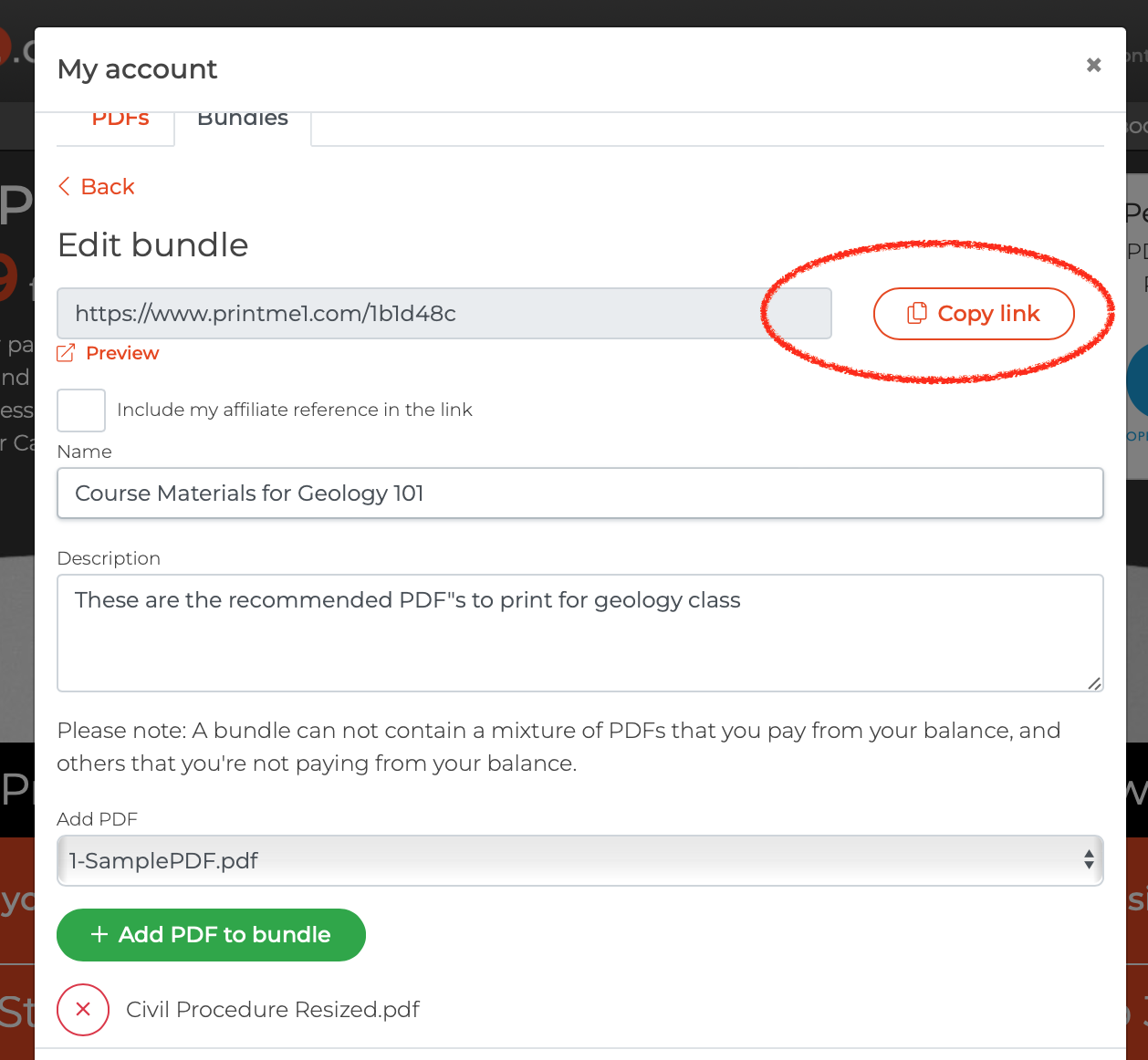
10.) Share the link with your group. Done!
What happens when the bundle link is clicked?
Link: to our bundle example: https://www.printme1.com/1b1d48c
Here's the landing page the user will see:
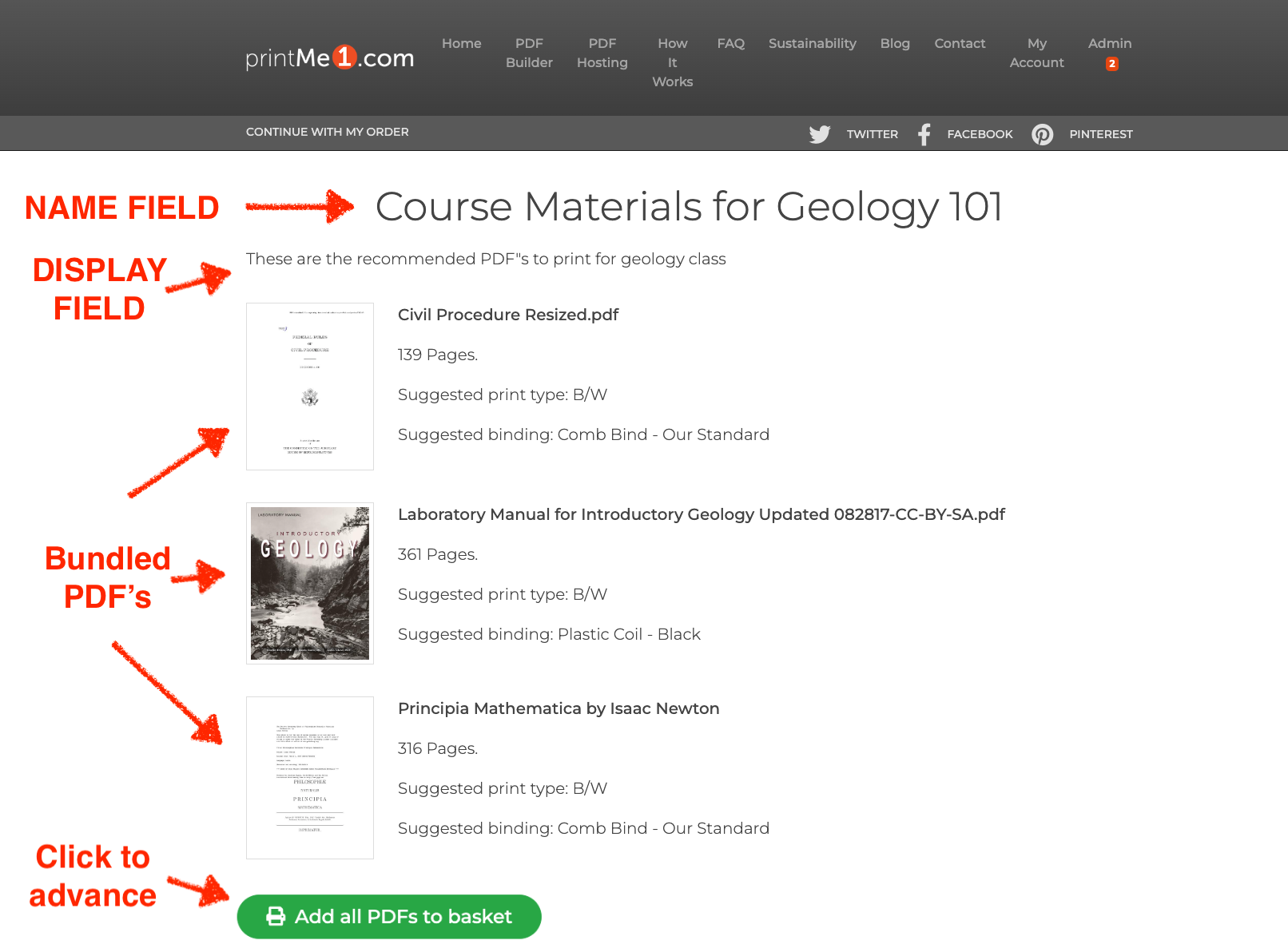
By clicking the "Add all PDF"s to basket", the users cart is populated with all of the PDF's including their default print details:
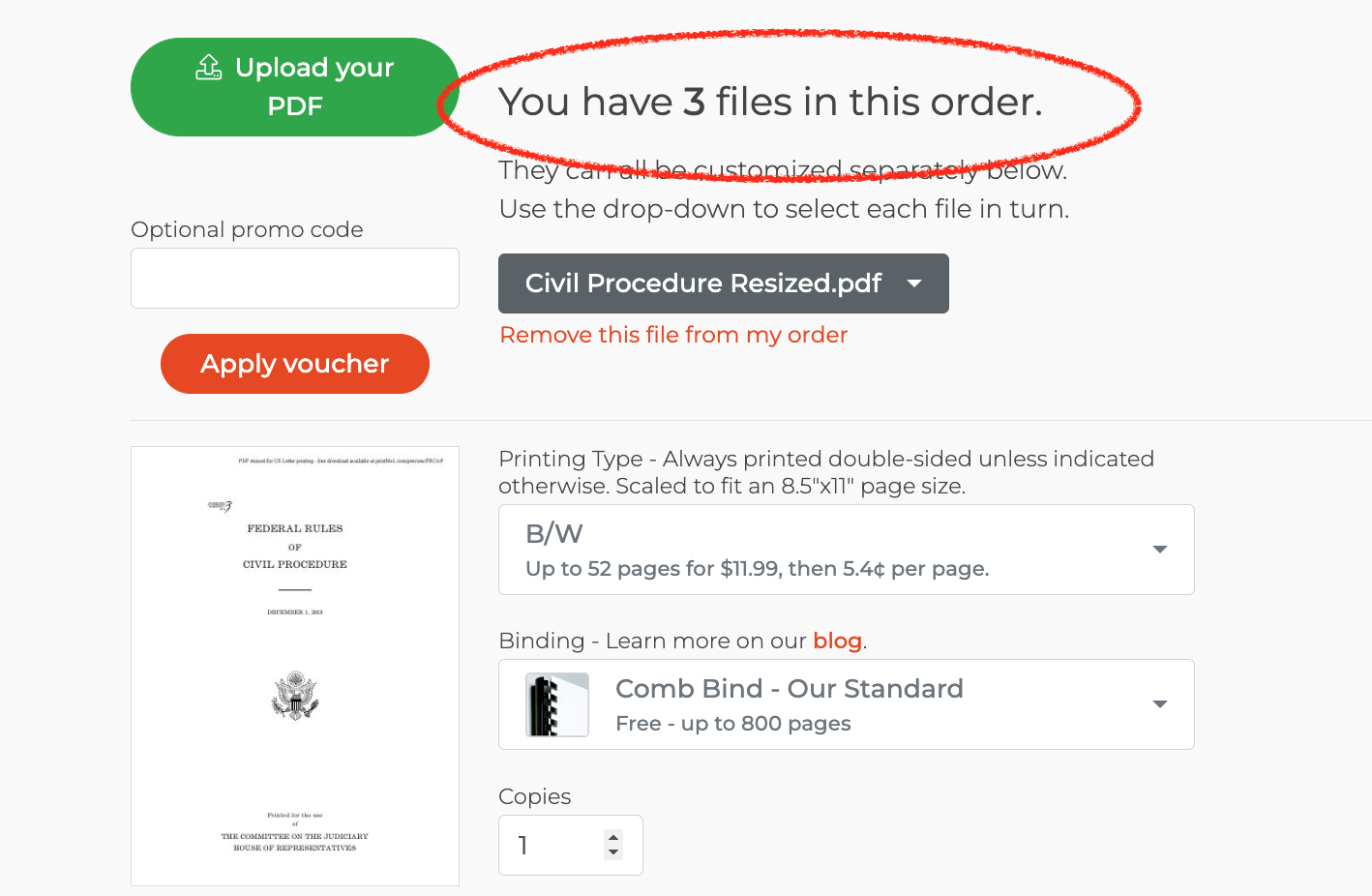
Conclusion
Bundles for PDF Hosting is a convenient way for a hoster on printMe1.com to aggregate multiple hosted PDF's onto one link that allows your users to add all of the PDF's into their print order in one click! The link can be distributed to your users or shared as the print on demand option for the PDF's.
PDF's must already be approved in the hoster's printMe1.com account to be added to a bundle.
The payment responsibility of all PDF"s in the bundle must be the same, either all paid for by the end user or the hoster.


![Single-Sided PDF Printing [Updated 4-8-24]](http://public/images/530/blog/upload/25b15134-header.jpeg)

















