Introduction
We are often asked, "I want to use a certain binding. Why doesn't it appear as an option?" This happens because the site will only show binding options that will fit your PDF based on the number of pages when printed.
So if your PDF has too many pages to fit the binding you want, what can you do if you absolutely need the prints to be bound?
The simple answer is to split your PDF into multiple volumes that will each fit the type of binding you want to use.
Something like this used to require expensive software, but here's an easy way to do it with free software.
And no axes or heavy lifting required!
The solution: Use an application that has a save to PDF feature, and create new PDF's with fewer pages by specifying the page range you'd like each volume to have.
Let's take a look at an example:
Say you had a PDF with 4,000 pages, and you'd like it to be bound using our free GBC Comb. The page count limit for GBC Comb is 800 PDF pages, so this PDF needs to be split into at least 5 volumes to use a binding.
Our solution is to basically create multiple PDFs with smaller page counts of 800 pages or less from the 4,000 page PDF.
Create a new PDF of 800 pages or less for each of these new volumes from the larger PDF: Volume 1 is page 1-800, Volume 2 is page 801-1600, Volume 3 is page 1601-2400, Volume 4 is page 2401 to 3200, and Volume 5 is page 3201 to 4000. Give each new PDF a slightly different name indicating the volume. Then upload the smaller PDF's in our PDF print service. Simple!
Using the free web browser Chrome, we'll list below the steps needed to split your PDF into multiple volumes.
This method can also be used with any Chrome-based browser, as well as Mac Preview, and any print driver with a PDF writer included.
Here's how to split your PDF into smaller volumes:
1.) Open Chrome or a Chrome-based browser.
2.) Choose "File">"Open File" to open a finder window
3.) Locate and select the PDF you'd like to split into volumes
4.) Click the print icon
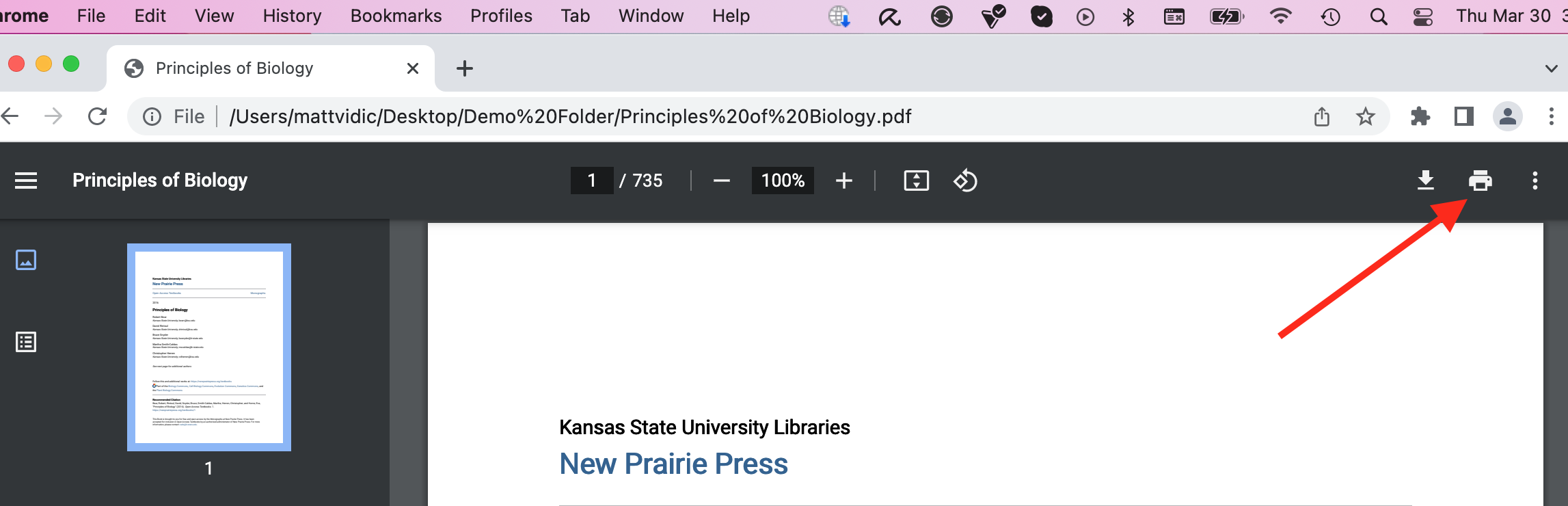
5.) Choose "Save as PDF" as the destination
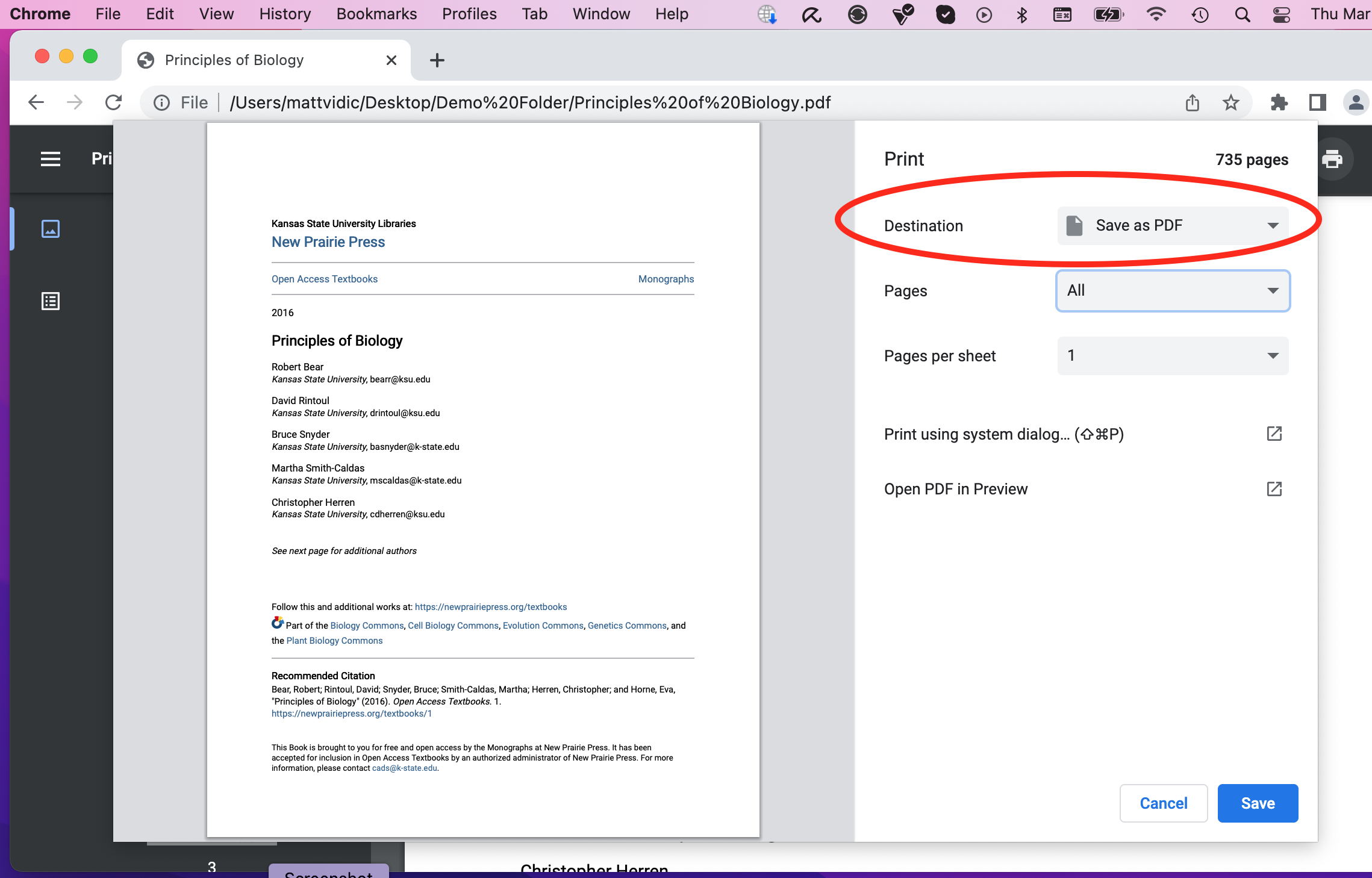
6.) Under "Pages", choose "Custom", and type in the page range for volume 1.
"Custom" is an option in the "Pages" dropdown.
Then type in the page range for your first volume. Use a dash to indicate the numbers in between the first and last.
Pro tip: There are even more ways to indicate the pages that will be printed in the PDF. Not just page ranges. You can add multiple ranges in the same PDF, and also separate pages by listing the page number. Just use a comma before the next range or number. (ie, 1-199, 210, 215, 300-399)
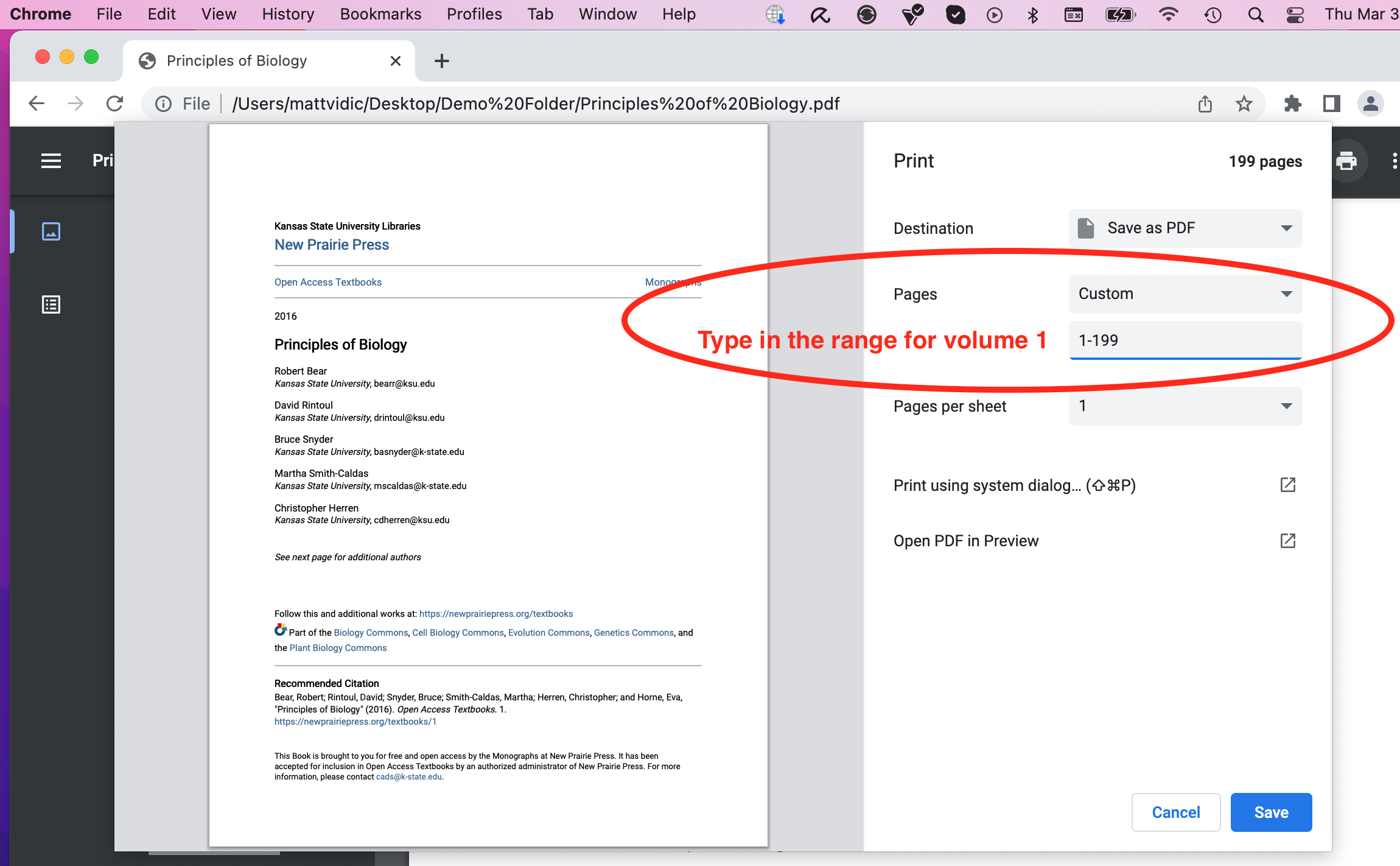
7.) Choose "Save" to continue.
8.) Give the new PDF a name (like "Volume 1" or "...2", "...etc") and choose the location on your device, then "Save" again.
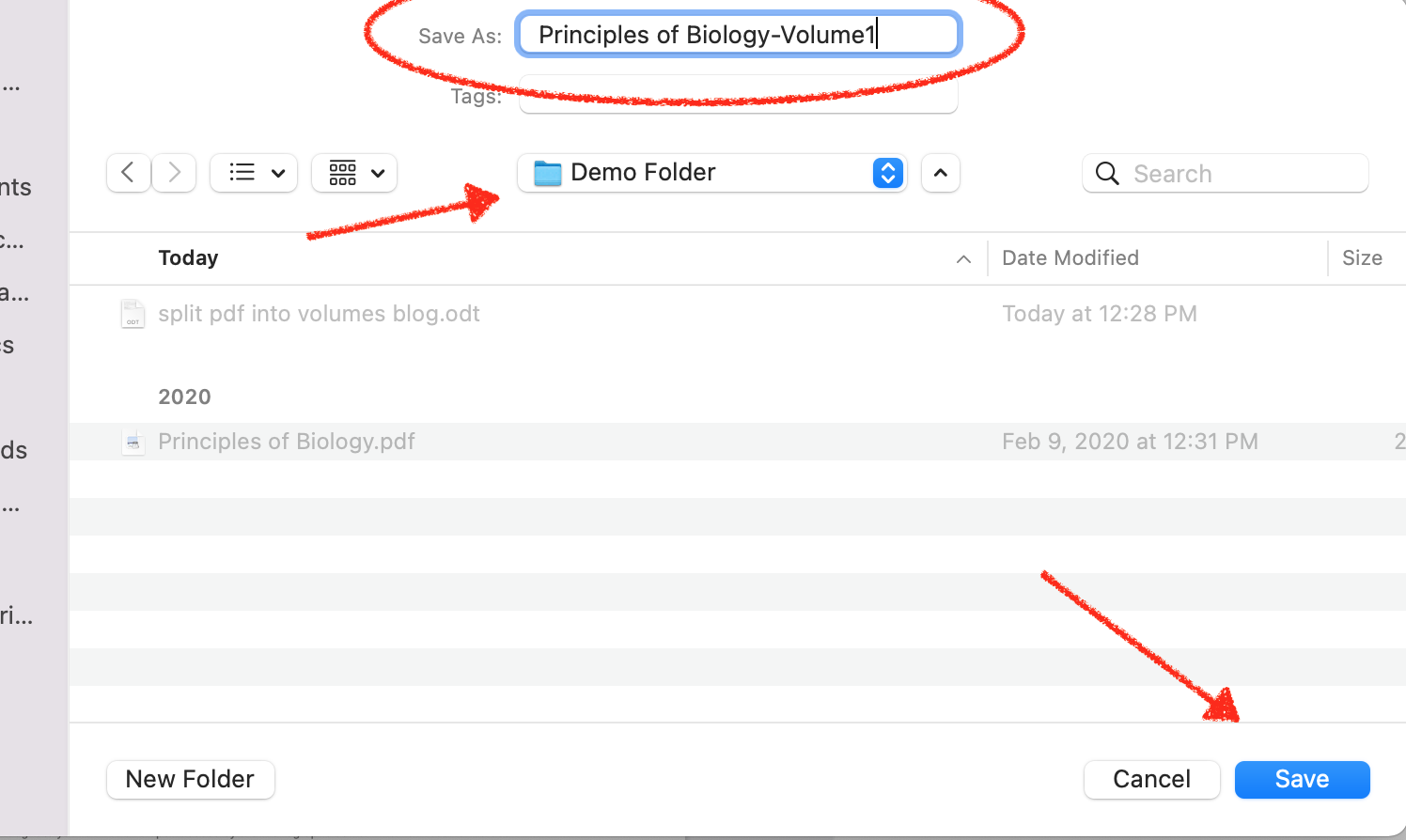
9.) Repeat for the next volume by going back to steps 3-5, and in step 6, choose the next page range you'd like by typing it into the text box. Save the PDF for volume 2 and give it a different name than volume 1.
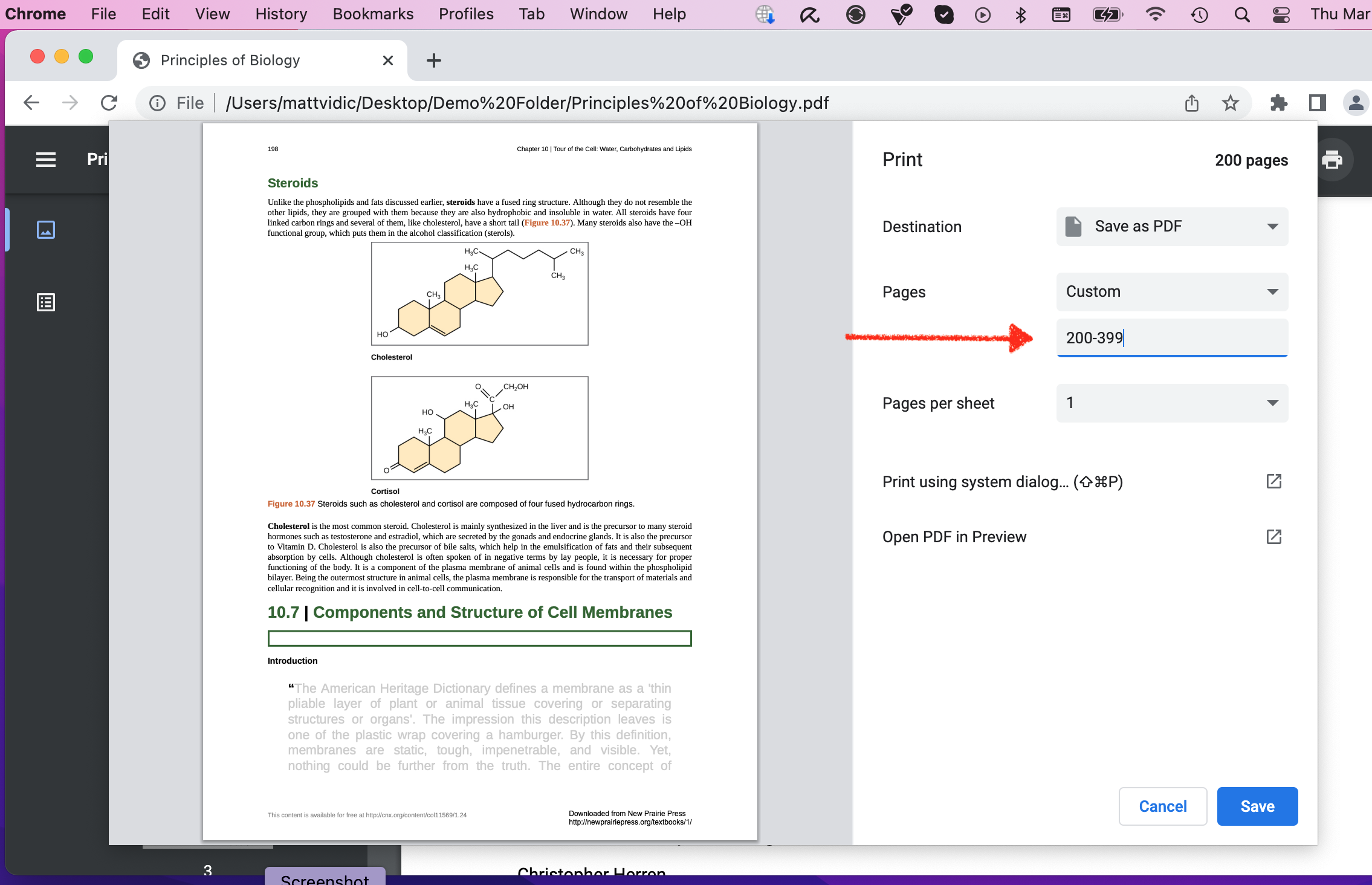
10.) Then go to printMe1.com and upload the PDF's for each volume to print them all!
Pro Tip: You can even use the new volumes in our free PDF Builder to add a cover page or table of contents before you send them to print with us.
Conclusion
If your PDF file has too many pages to fit the binding you'd like to use, the simplest thing to do is to break the PDF into multiple volumes that fit the limit.
Using free software like Chrome, Mac Preview or a print driver with a PDF writer, you can use the print dialog box and specify a page range of the larger PDF that can be saved as a new PDF with fewer pages.
Then repeat the process as needed to create the next volume using the next page range until you have all of the volumes you want!
Each volume is its own individual PDF that can then be used in a PDF print service like printMe1.com. Simple!


![Single-Sided PDF Printing [Updated 4-8-24]](http://public/images/530/blog/upload/25b15134-header.jpeg)

















