Introduction
Does your organization need to mail paper customized documents to some or all of your clients? Smaller page count documents like statements mailed to specific individuals from your list, or generic newsletters to everyone in your user base?
We say "need" here because often larger organizations have some users who need to receive their information in a printed format, despite customer management systems and other organizational systems that are often implemented to only deliver digital documents. Sometimes providing print option to a client is considered to be an added convenience for those who prefer print. Frankly, not enough organizations take this extra step nowadays, so those who do distribute important information in print are able to get out of the inbox and stand out from the crowd.
For the purposes of explaining this feature, when we refer to "statements", those can be any custom PDF with information specific to the recipient. We're referring here to PDF's of financial reports, tax returns, or any kind of personalized projects. or reports The only requirements are the content is in a PDF format so it can be printed on demand, and its designed to be printed on a US Letter sized page.
The mad scientists of print at printMe1.com thought long and hard about how to do this for smaller offices and groups that are looking for a solution to produce mailings regularly to at least some of their clients.
We took a look at our simple print service heretofore primarily designed to print and ship bound materials in a book format, and then also took a look at our ability to handle printing from via a CSV upload. That capability already allows our users to either ship prints of one PDF to many recipients, aka "One to Many", or ship prints of specific PDF's to specific recipients, as organized via the CSV, and all in one single financial transaction.
We built upon those features to create two amazing new products for stapled and folded prints that are perfect for mailing prints of lower page count PDF's to a list from a CSV file, and in a single financial transaction. We designed our solution to help small office or small organizational users for quantities in the hundreds to the low thousands of pieces. And starting as low as $4.99 per US recipient including printing and mailing.
Just by uploading the PDF or PDF's, and then a CSV file with the recipients' addressing information and print details, you can outsource tedious internal print jobs using printMe1.com. We created a simple and quick process that produces reliable and professional "on demand" printing for personalized documents like statements, financial reports, tax returns, or more generic content like newsletters or any other kind of printing targeted at a membership or client base.
We designed the feature to work for mailing either specific documents to specific recipients, like statements, or mailing a print of the same lower page count PDF to many people, like a newsletter. All in one financial transaction and can be done simply by interacting with our site. There's no special signup required and no customer sales agent involved. Just upload your files, view the details and pricing, and checkout. We take it from there!
We simply named them "stapled" and "folded" prints. Both products ship to US addresses as First Class mailings through the USPS and since your billing name and address appears as the return address on these documents, any undeliverable items are returned to your office address.
This is such a simple way to process mailed documents to those members of your userbase who require or prefer paper that anyone can do it. And why not? Reading from print on paper improves comprehension, and generally is the preferred way your customers or clients want to receive important information, especially content that deserves or requires safekeeping. This process is so simple, any organization can do it for their users who require printed materials.
Each of these products have lower page capacities than our usual bound options because they use First Class mail and are priced differently from our standard simple pdf printing service as a result. "Stapled" mails flat in a 12"x9" envelope and holds up to 120 pdf pages (60 sheets). "Folded" is designed for the smallest page counts, mails in a 6"x9" envelope and holds 4 pdf pages (8 sheets). The pages are machine folded to fit in the envelope. All printing is double sided.
Stapled and folded prints from a PDF are only available when ordering using a CSV file. Read on for more information about how to do this on printMe1.com.
Our quick start guide will provide a quick read for an overview of the steps, then more detailed information will follow.
Also, like all of our other CSV based solutions, this one is very simple to use yet extremely powerful. If you have questions or need assistance with this feature, please contact us.
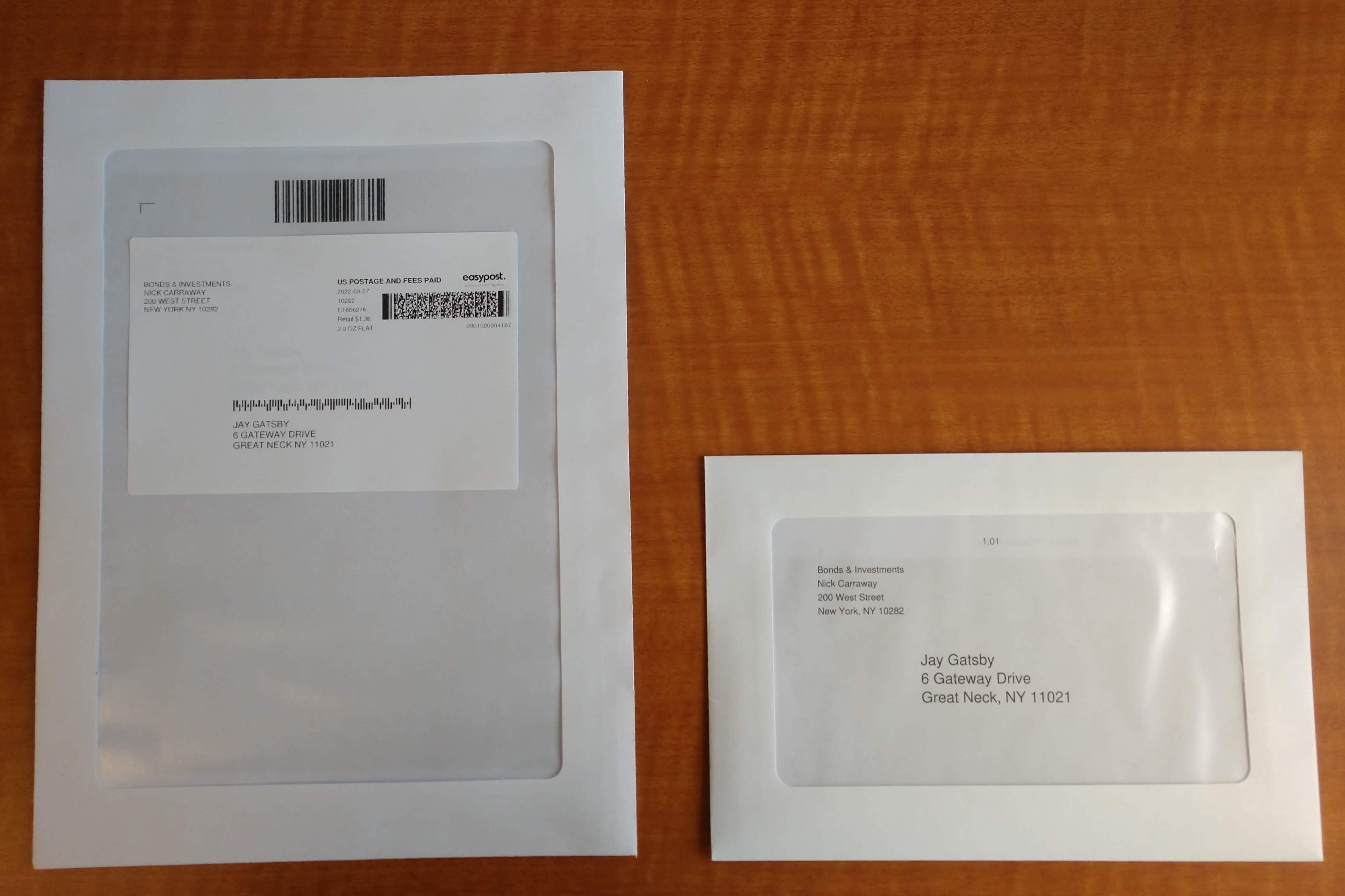
Quick Start Guide (3 minute read)
1.) Create and organize your CSV. Each row is a print of a PDF to a recipient.
Notes: If each recipient is receiving a specific PDF, like a statement with custom information, then each PDF needs to have a unique filename and the filename needs to be included in the row with the other information for that recipient. To order stapled from a csv, the binding type is "stapled"; to order a folded print, the binding type is "folded". In both cases the shipping is "Standard".
Sample CSV
2.) Go to printMe1.com, then Upload the PDF or PDF's by clicking the green "Start Here" button. Click <shift> and "command" to select multiple PDF's to upload at one time. If you upload one at a time, continue uploading after the page advances by clicking the green "Upload you PDF" button as needed.
3.) Do not select anything regarding print type, binding, or quantity. Those will be in your CSV. Just click the green "Continue" button to advance.
4.) Input your Billing Address. Click the green "Continue to shipping" to advance.
5.) Shipping page: Click the orange "Manage Multiple Addresses (CSV)". This page opens up the current instructions and set up details. When your CSV is ready to upload, click the "Choose File" button, and select your CSV from your device.
6.) Review the names, addresses, and print details for each recipient. If there is an error, you can edit your CSV offline, and re-upload it by clicking "Choose File" again, and uploading the new CSV.
7.) If everything is good to go, click "Replace all shipping details with these __ shipments". (The "_" will state a numerical value representing the number of shipments from your CSV.) This will return you to the Shipping page.
8.) Shipping Page: You can now toggle through each recipient's address by clicking the gray drop-down menu, and selecting any recipient you wish to review or change. When selected, the site will open the individual recipient details so they may be reviewed and edited if necessary. Click "Continue to purchase" to Save each edit, and then "Go back" to return to make more edits if necessary. Click "Continue to purchase" to continue.
9.) Your Order: Review your order details. The number of PDF's, the number of shipments, then the details for each recipient. Everything is listed on this page. If you need to make any changes, click "Go back".
10.) If everything's good to go, input your credit card details, and click "Complete order". Done!
Also, like all of our other CSV based solutions, this one is very simple to use yet extremely powerful. If you have questions or need assistance with this feature, please contact us.
How it Works- Stapled and Folded Print Products
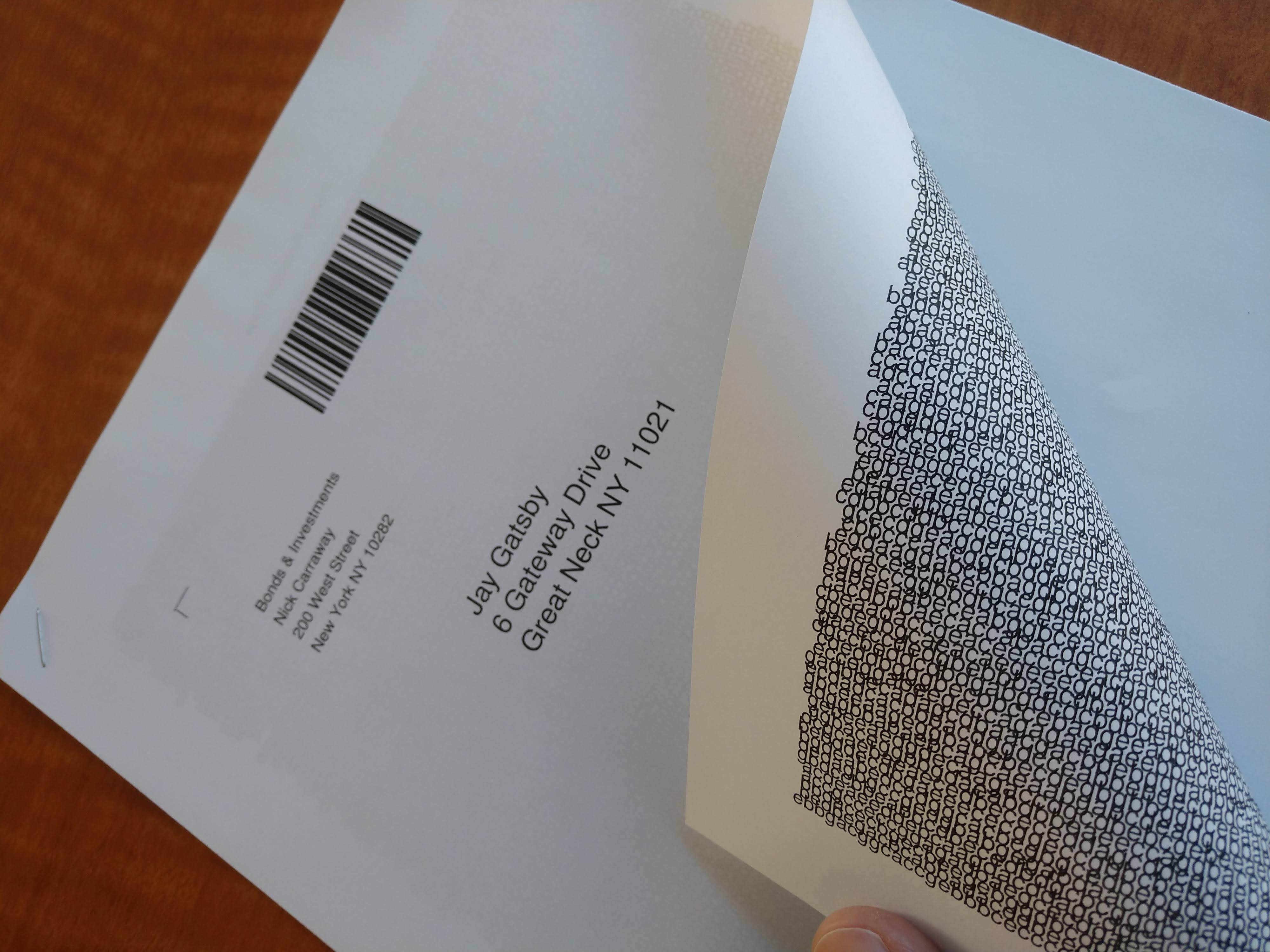
Our stapled and folded print products are only available when ordered from a CSV of addresses. You can either send the same PDF to all the recipients, or customized PDFs to specific recipients in one single financial transaction.
•If you are sending specific, customized prints to each recipient, like a statement, tax return, or similar type of personalized information, then set-up the CSV to include the unique filename each recipient is to receive printed, along with each recipient's address.
•If your recipients are all receiving a print of the same PDF like a newsletter, the filenames are not required to be included in the CSV with the addresses.
•The CSV will also contain the printing and binding instructions in addition to the addresses. We'll explain that in more detail the "How To" section below.
After you upload the PDF or PDF's, the CSV, and complete the transaction for either of the stapling and folded products, our site automatically creates and inserts a double-sided cover sheet to each PDF with a side 1 that includes the recipient name and address along with your billing address as the return address, and a side 2 that includes a privacy protection image so the first page of the recipient's actual content is definitely obscured from view through the envelope and cover sheet.
Our print process is designed to minimize handling from our operators for both the stapled and folded products. Our process does not require either the PDF or the print to be viewed during the print process.
The coversheet with the recipient's address is automatically generated on our servers when you place your order and appears at the first page.
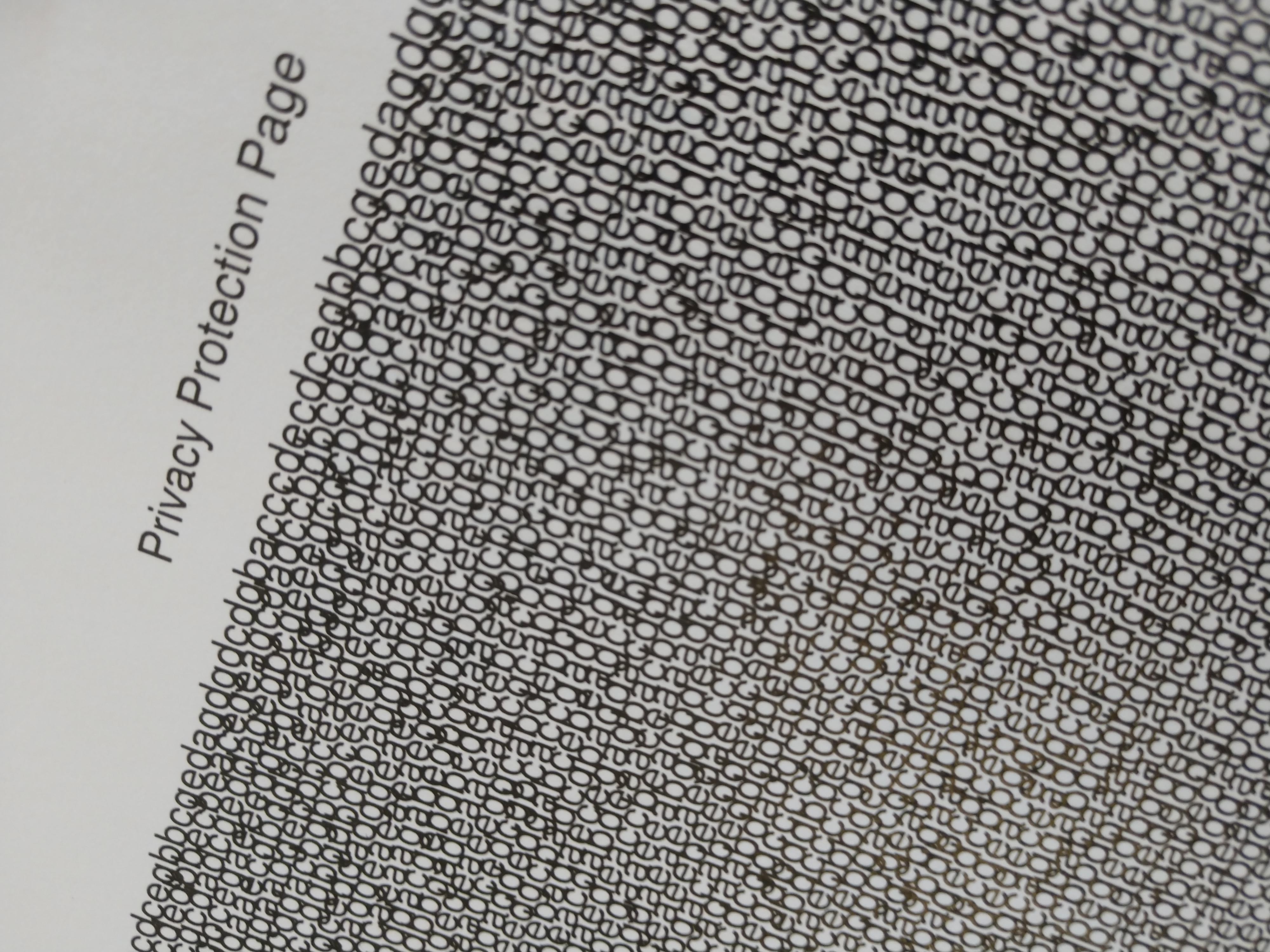
We then use a window envelope in a 12"x9" for stapled prints, or 9"x6" for folded prints, so the addressing details is already part of the PDF when it comes off the machine, and appears through the envelope's window after the print is inserted and the envelope is sealed.
After the prints are inserted into individual envelopes and sealed, postage is then applied.
The stapled products are scanned in and use computer generated USPS First Class postage for Domestic Flats. The postage label will contain your billing address as the return address, and then your recipient's name and address as the shipping address. This postage label is applied over the window displaying the pre-printed cover sheet with the same delivery information.
The folded products use regular USPS First Class stamps, affixed to the sealed envelope. In both print products, since we are using USPS First Class postage, any undeliverable items are returned to your return address.
Also, like all of our other CSV based solutions, this one is very simple to use yet extremely powerful. If you have questions or need assistance with this feature, please contact us.
Stapled and Folded Print Specifications
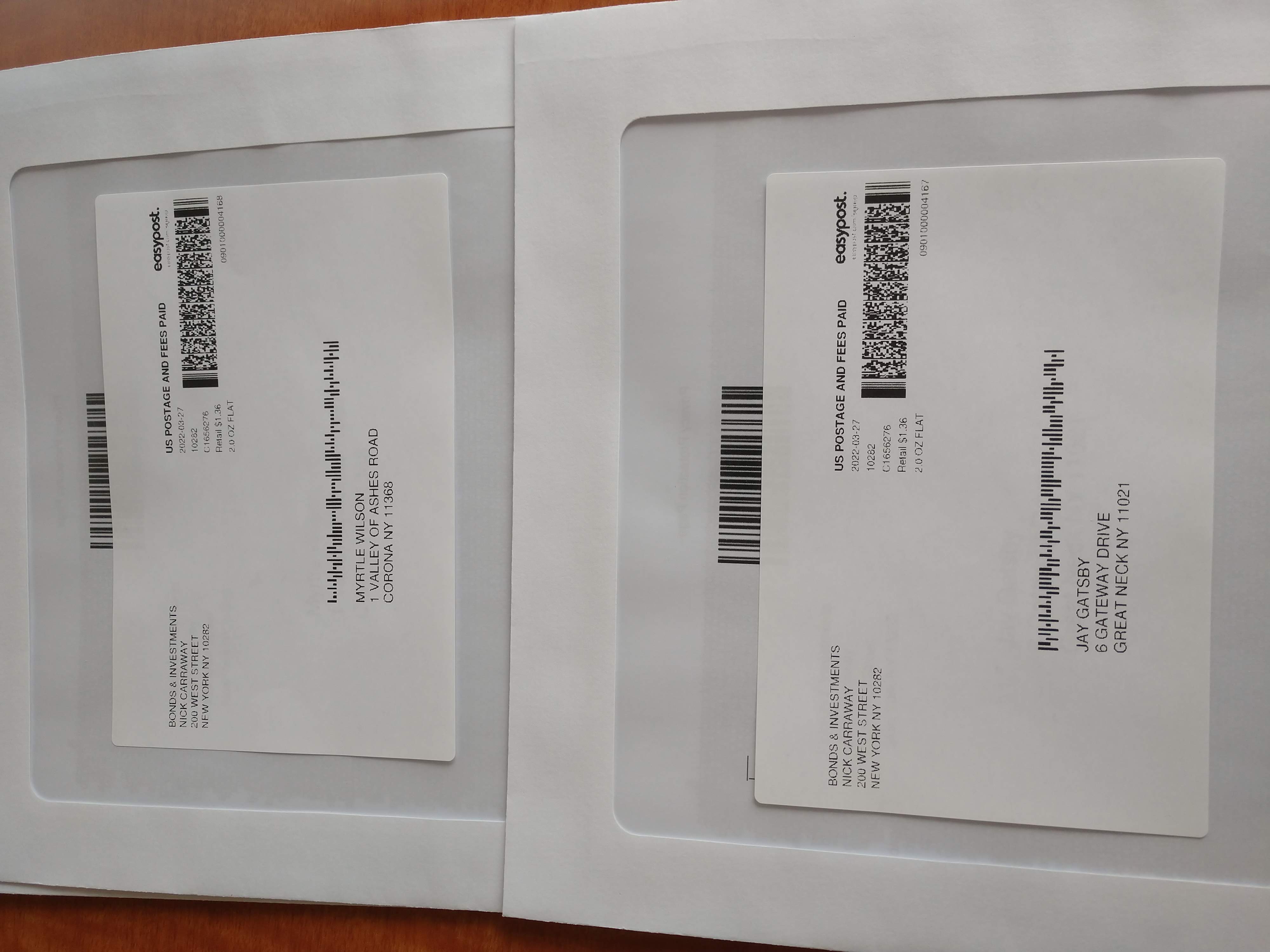
The Stapled and Folded print types both print your PDF's double-sided and in US Letter format.
The site automatically creates a cover sheet for both types. The cover sheet contains the recipient's name and address, and also displays your billing address from your transaction as they return address.
Your PDF's content then begins on the 3rd page (the front of the 2nd sheet) after we create and merge the cover sheet to the recipient's PDF.
They each have different page capacities as follows and vary based on BW or Color printing.
This is because color and b/w printing use different weights of paper which then impacts the maximum weight allowed for USPS First Class mailings:
Stapled Print Specs
Envelope Size: 12"x9"
Staple location: Upper left corner
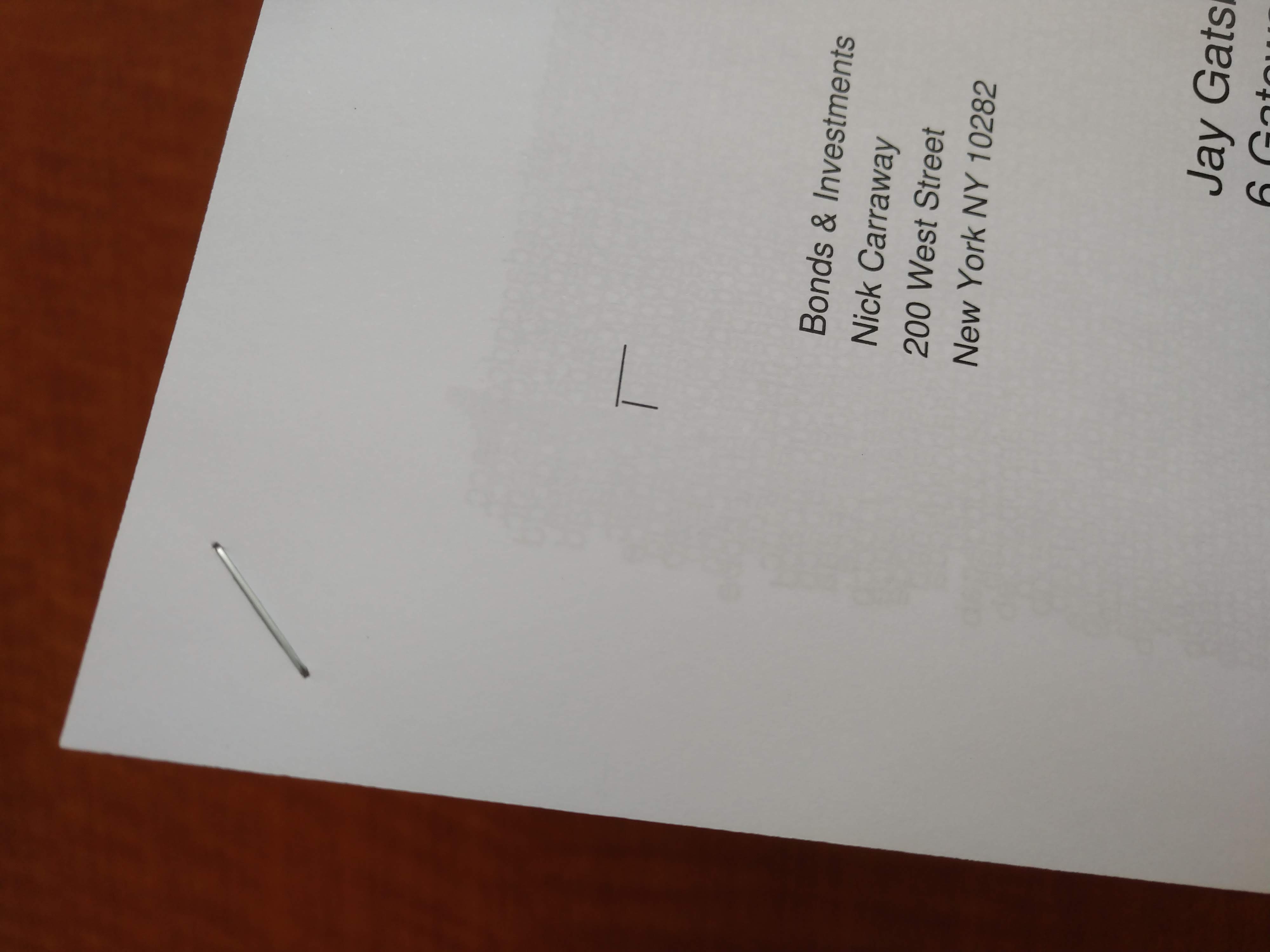
B/W Printing-
Pages included in base price: 10
Maximum number of PDF pages: 120
Cost: $7.99 per US recipient, plus 13¢ per pdf page for extra pages over the included pages in base charge.
Color Printing-
Pages included in base price: 10
Maximum number of PDF pages: 100
Cost: $9.99 per US recipient, plus 32¢ per pdf page for extra pages over the included pages in base charge.
Folded Print Specs
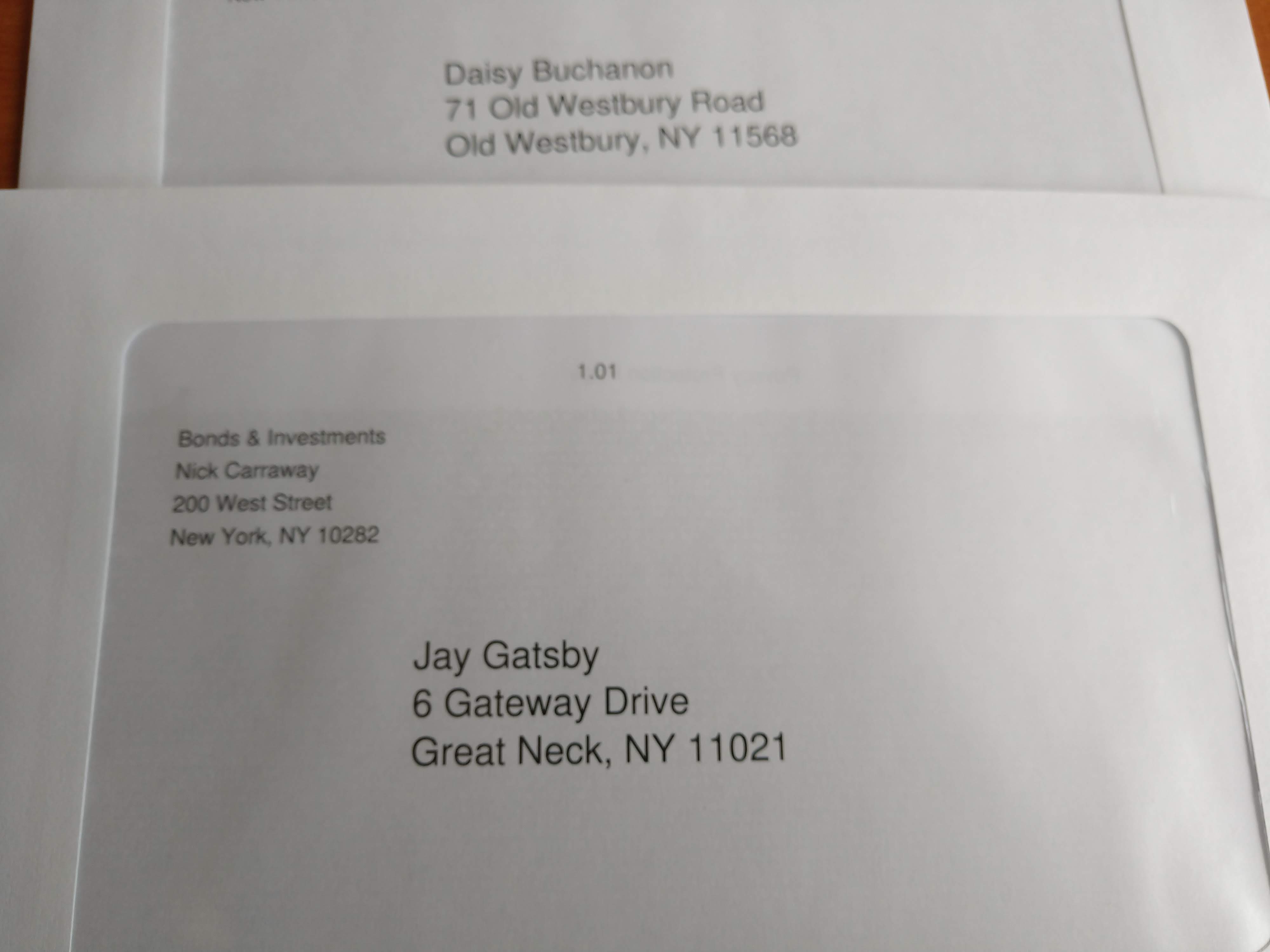
Envelope Size: 9"x6"
Fold location: Middle of sheet, folded in half vertically.
Fold type: Outside folded- your content's 1st page appears after the cover sheet and your page 1 is at the top.
B/W Printing-
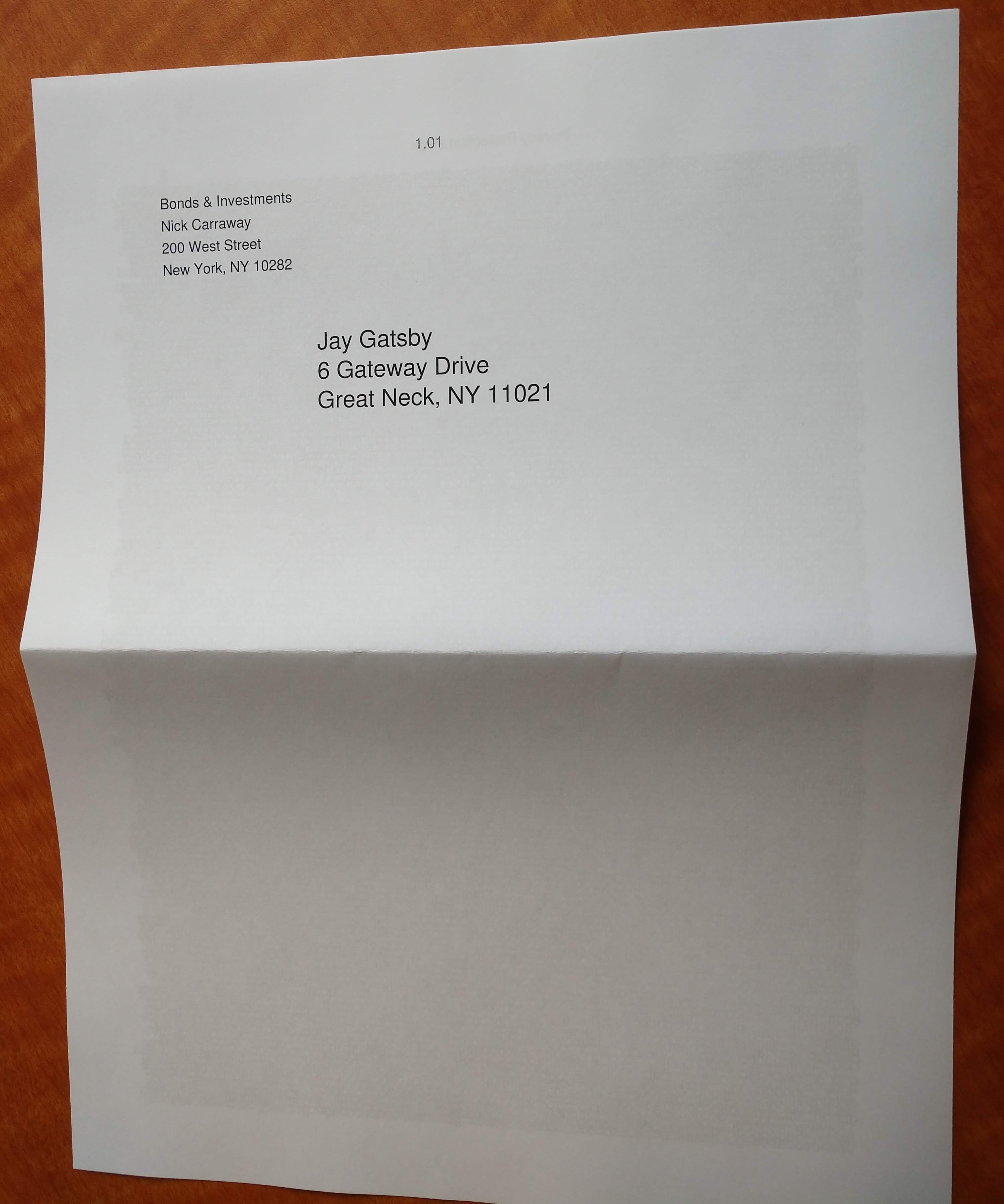
Pages included in base price: 4
Maximum number of PDF pages: 16
Cost: $4.99 per US recipient, plus 13¢ per pdf page for extra pages over the included pages in base charge.
Color Printing-
Pages included in base price: 4
Maximum number of PDF pages: 8
Cost: $6.99 per US recipient, plus 32¢ per pdf page for extra pages over the included pages in base charge.
How To Guide
Here's a detailed step by step guide on how to place an order for statement and newsletter type printing from a CSV file of addresses and checkout in a single financial transaction.
If you have questions or need assistance with this feature, please contact us.
Getting Started
The first thing you need is the PDF or PDF's you want to have printed and mailed, and then a CSV containing the recipients with their addresses, and include the completed printing and binding fields for each print.
CSV Formatting for Stapled and Folded Print Jobs
Here's a sample CSV that will generate 5 shipments, with each recipient receiving a print of a specific PDF as follows:
Jay Gatsby receives a print of a PDF named "jaygatsby.pdf. The print is folded.
Tom Buchanon receives a print of a PDF named "tombuchanon.pdf". The print is folded.
Daisy Buchanon receives a print of a PDF named "daisybuchanon.pdf". The print is stapled.
Meyer Wolfscheim receives a print of a PDF named "meyerwolfscheim.pdf". The print is stapled.
Myrtle Wilson receives a print of a PDF named "myrtlewilson.pdf". The print is stapled.
The shipping type is "standard". This will automatically ship the "stapled" and "folded" prints via USPS First Class to the addresses in the CSV for each recipient, in their designated envelope sizes.
Note: If all recipients are receiving a print of the same thing, like a newsletter, the column file name can be empty in all rows. Our site interprets this to mean that any PDF's uploaded in the transaction will be printed and sent to all recipients on the list.
Sample CSV:

Column A- Filename
If each recipient is receiving a specific print, this is a very important column. Column A needs to list a different filename for each recipient. You will be uploading all of the different PDF's listed here to start the print job.
If each recipient is receiving a print of the same PDF, Column A can either be blank, or contain the same filename in all rows.
Column B- Quantity
This means the number of prints of the PDF to be send to the recipient. This is usually "1" in most cases.
If you want a specific recipient to receive more than one print, the prints will all mail separately and will not be sent in the same envelope.
Column C- Method
This can be either "bw" or "color".
"bw" means black and white printing for all pages.
"color" means color printing for all pages.
You can use both "bw" or "color" in the same CSV.
Column D- Binding
This column is where you specify "folded" or "stapled". This along with designating "standard" shipping in column E, will cause the prints to automatically be mailed USPS First Class in the proper envelope type.
Column E- Shipping
Choose "standard" for USPS First Class for stapled or folded.
Choose "priority" to ship via USPS Priority. Additional charges will apply per shipment.
Columns F, J, K, L, M, N, O- Required Addressing Columns
These are required recipient address fields. Please make sure these are all completed before uploading.
Columns- G, H & I- Optional
These are optional fields.
Starting a Stapled or Folded Order from a CSV
Once you have your CSV set up and ready to go, your order starts the same way as every other order in our Simple Print Service™ by clicking the green "Start Now" button.
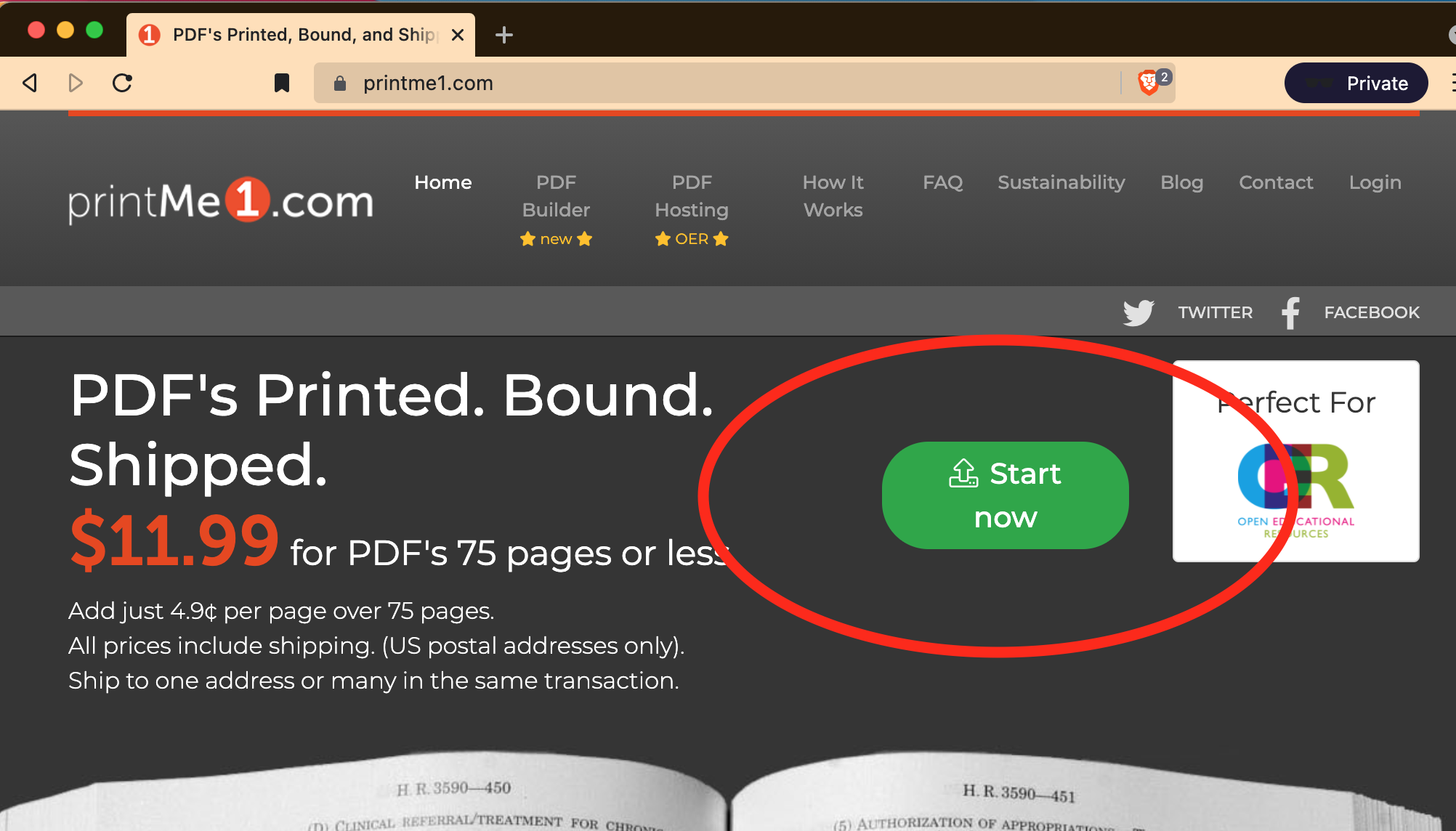
Important Tip: How to advance into checkout if you are returning to the site from a prior session with an upload
If you are returning to the site from a prior session and want to use the file you uploaded, click "Continue my previous order" under the logo. The site will not allow the same PDF to be uploaded more than once in the same session. Just click "Continue my previous order" to advance to checkout. The site will store prior activity in your browser.
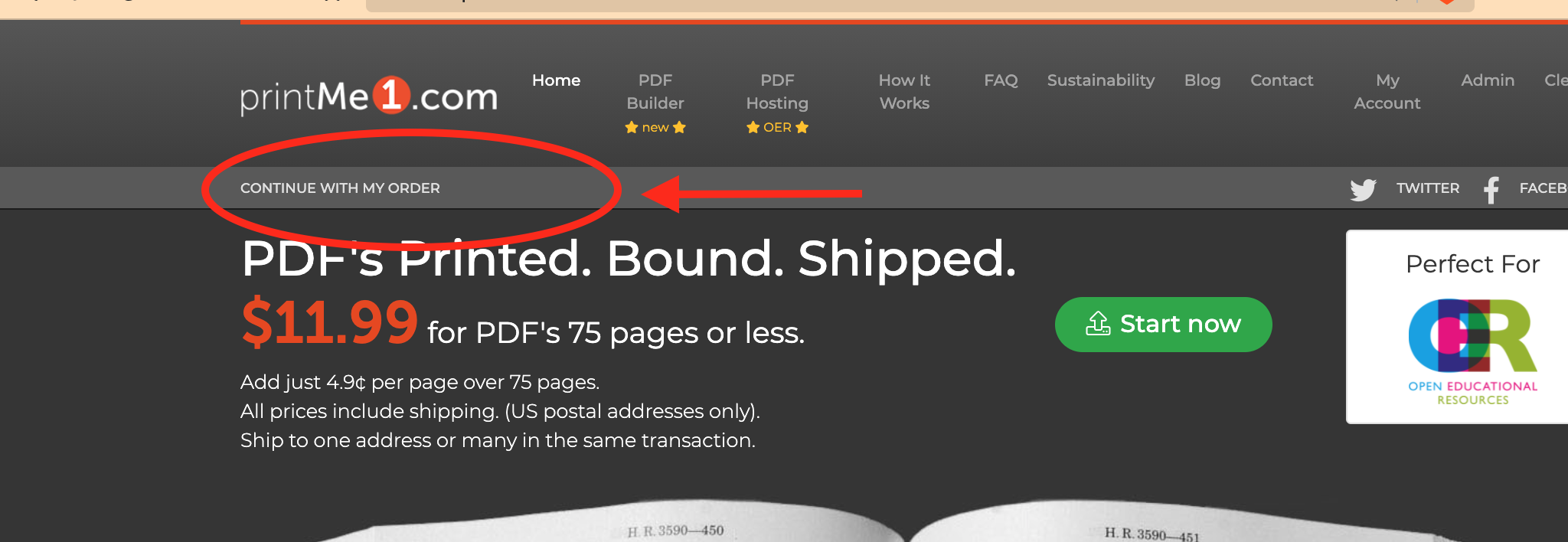
Step 1: Upload PDF's
In this example, we are sending a specific PDF to each recipient. So we will need to upload a uniquely named PDF for each recipient as we already indicated in our CSV. Use a <shift> + <command> click to select multiple PDF's at one time.
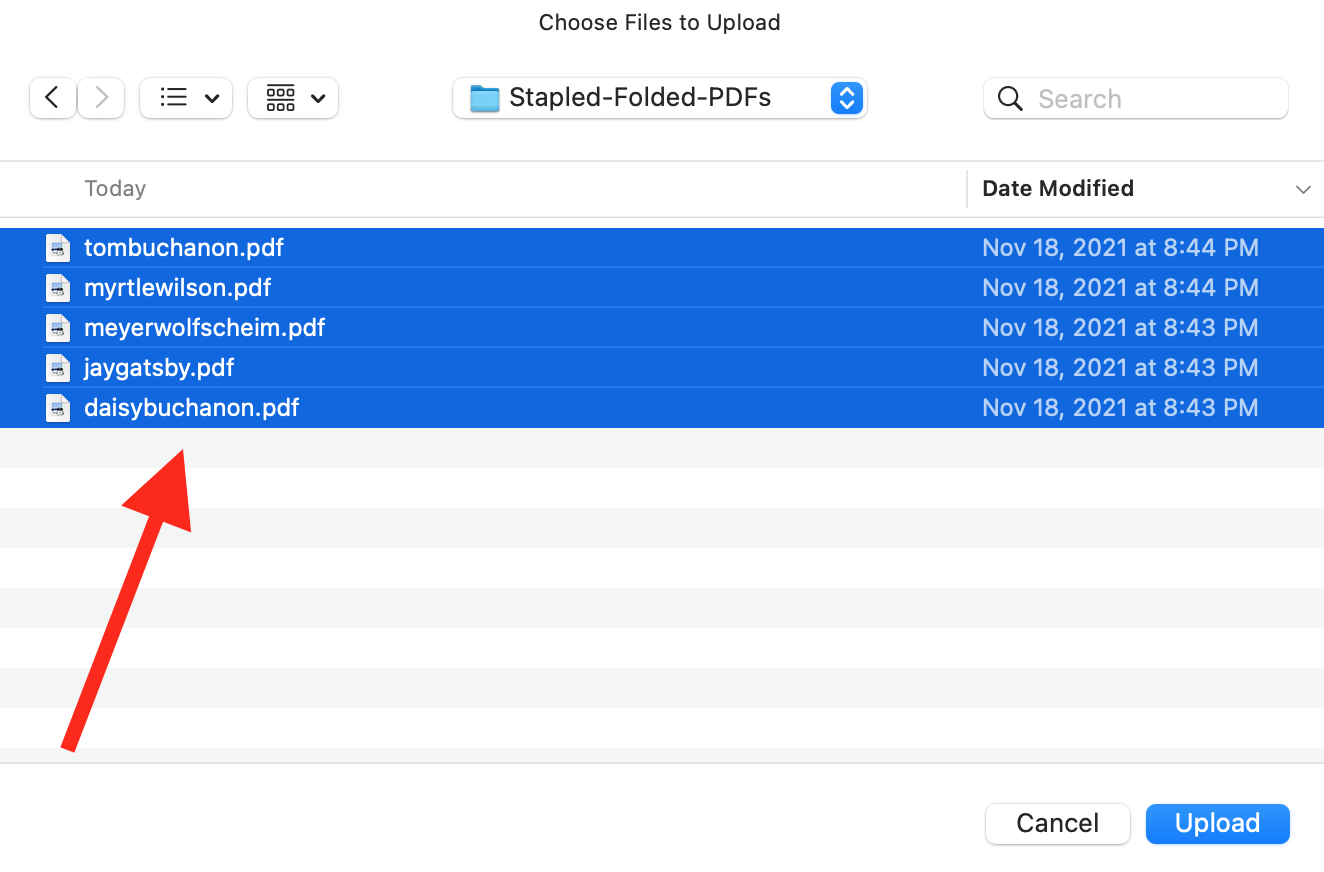
The selected PDF's are uploaded. A progress bar indicates the activity:
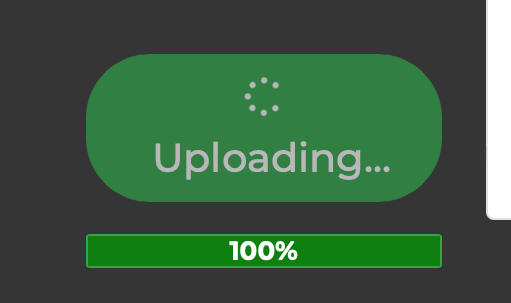
Step 2: Confirm Click Continue to advance.
No further input is needed here as these details will be overwritten by the CSV. Stapled and Folded options are not available from the user interface and only usable from a CSV.
Review and confirm that the correct number of PDF files were uploaded.
Then click "Continue" here.
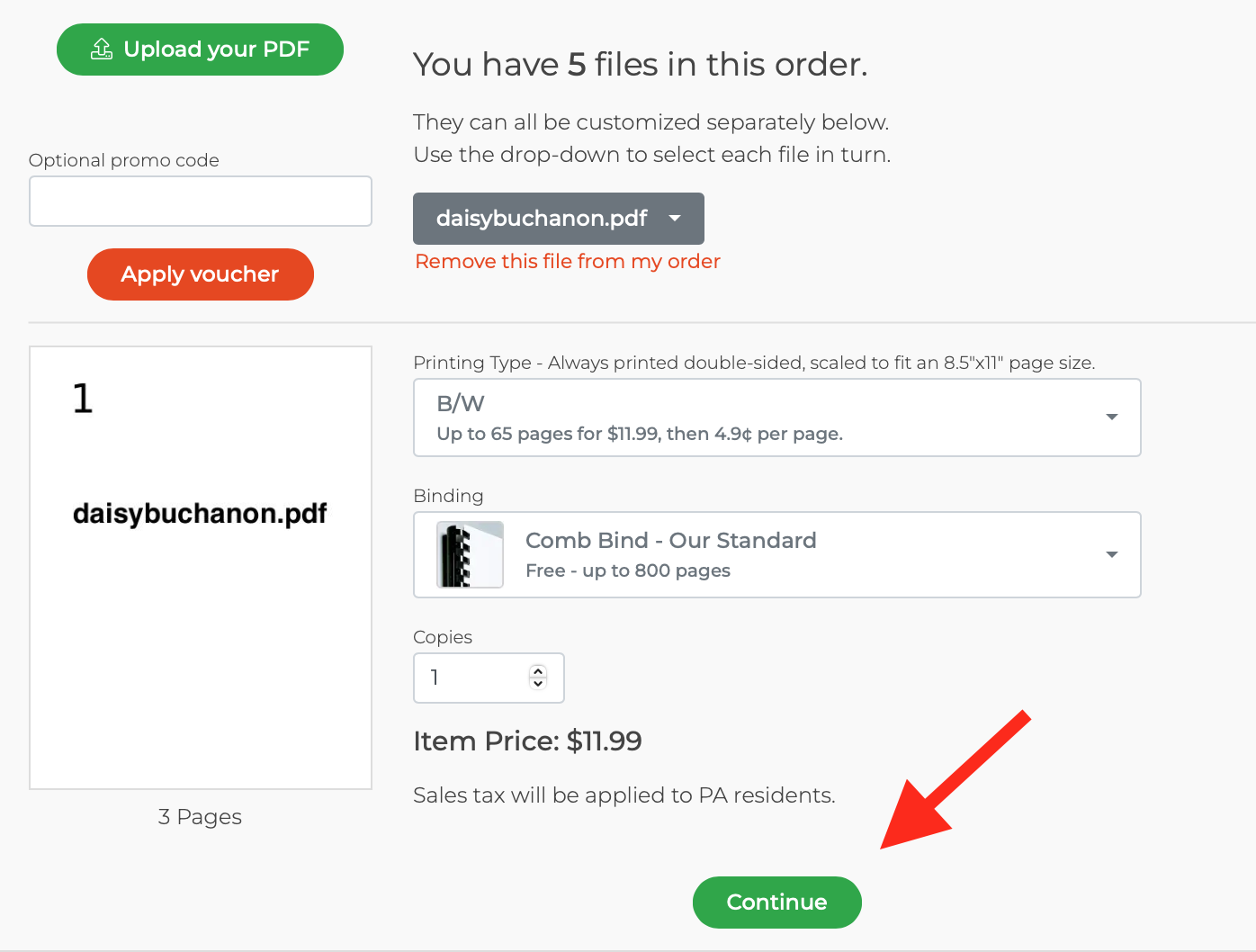
Step 3: Billing Information
This page collects the billing address for the purchaser. This should be the address for the credit card that will be used to pay for the order. Paypal does not work with this feature. Additionally, this will also display as the return address on each print.
Click "Continue to shipping" to advance.
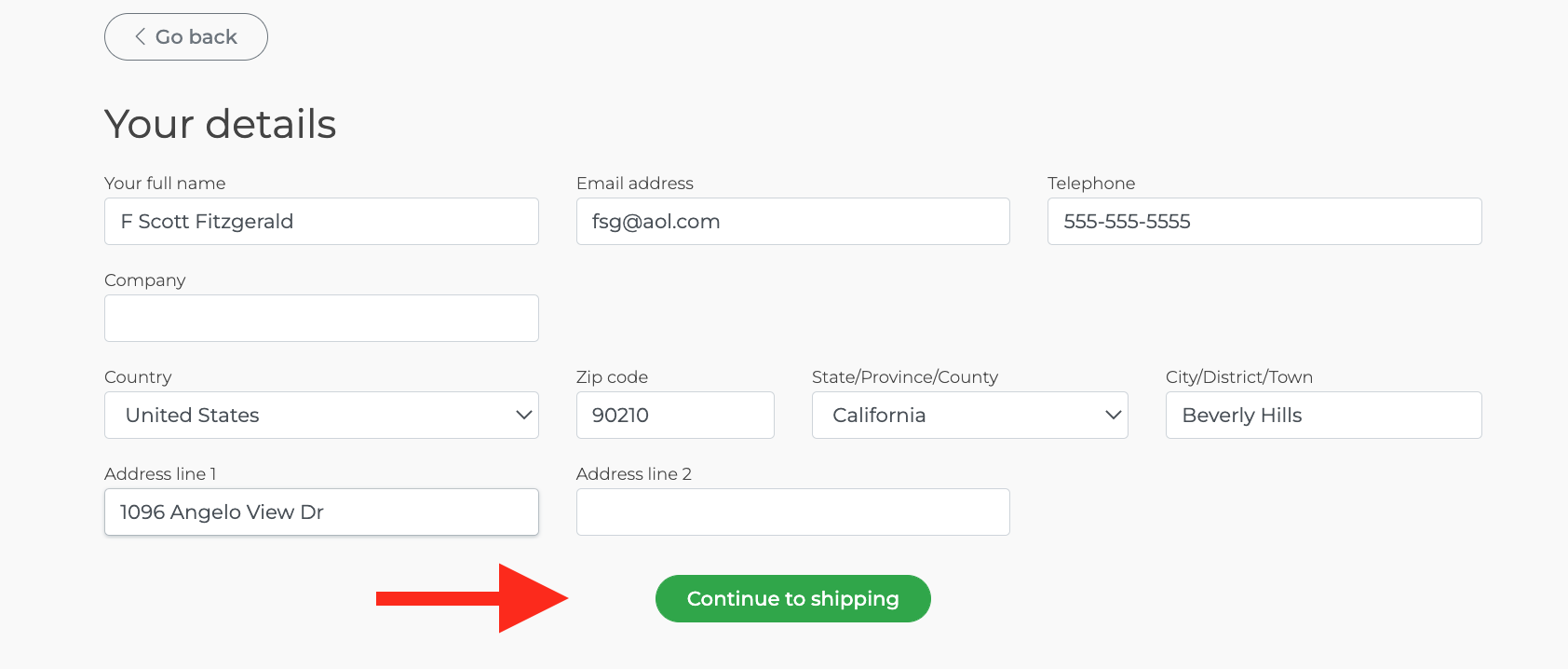
Step 4: Shipping
Click the "Manage Multiple Addresses (CSV)" button.
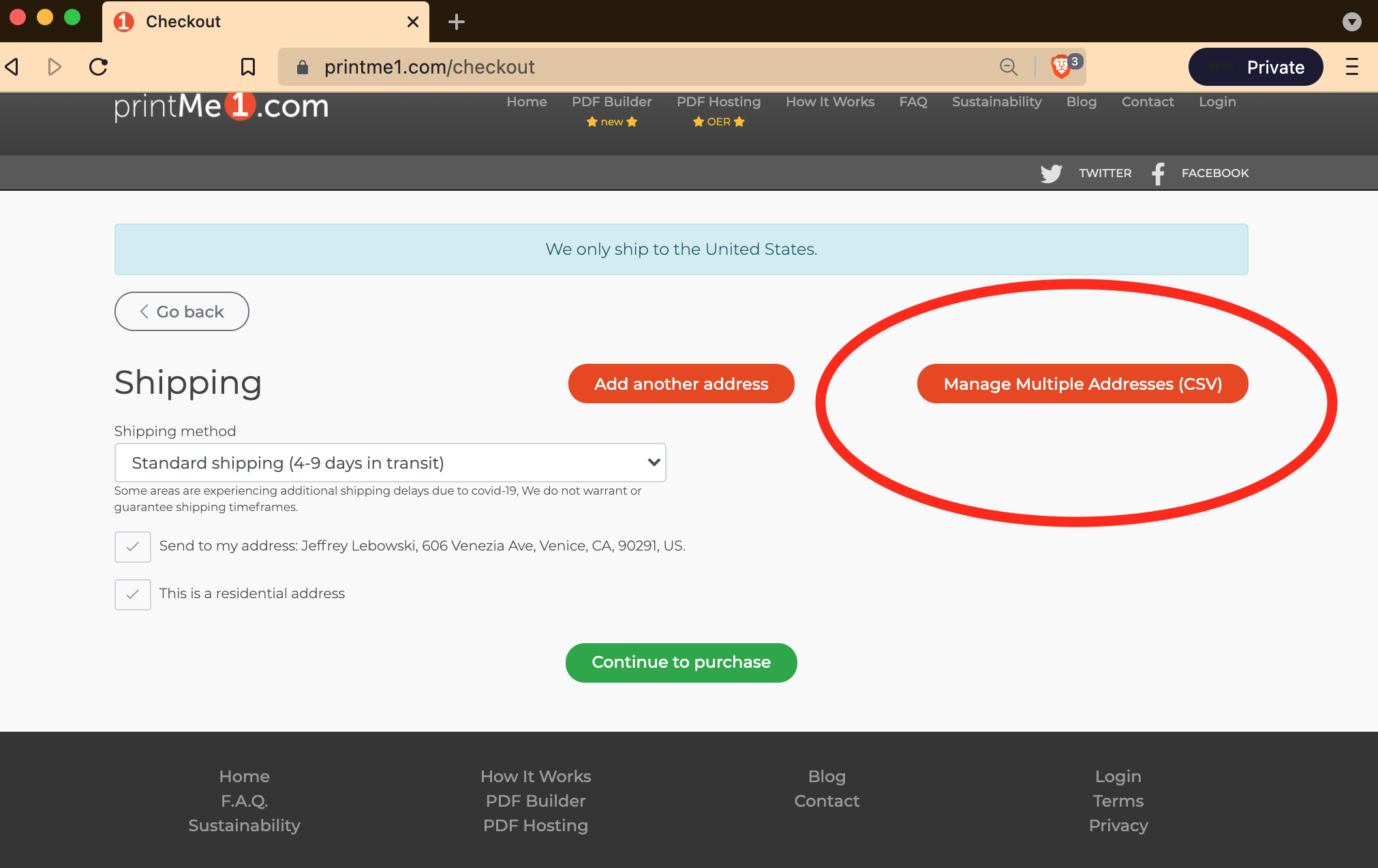
Step 5: Attach CSV
This opens up a page that displays the CSV instructions (same as in the Spreadsheet Formatting section above) and an upload button to use to attach your CSV file.
Click the "Choose File" button and attach your CSV.
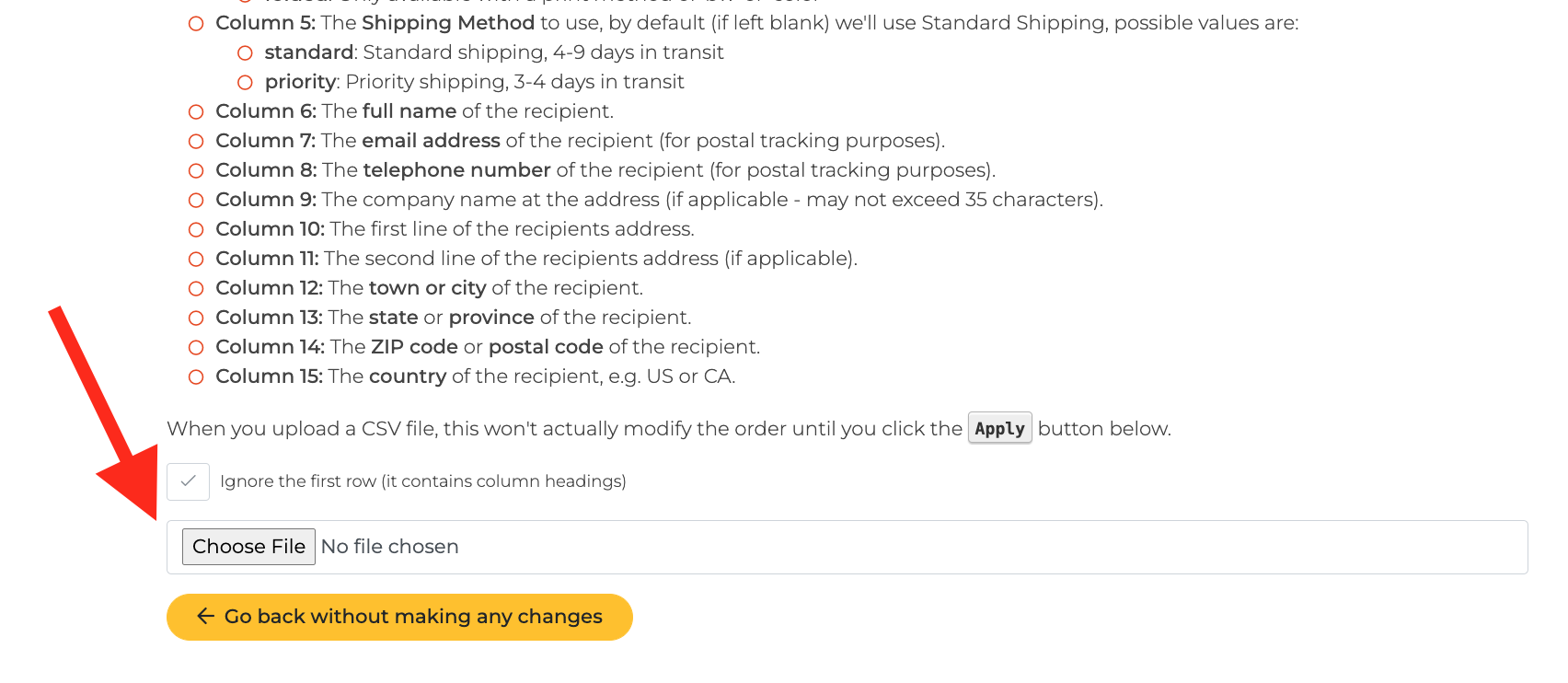
Find and select your CSV file and click "Done" to upload it.
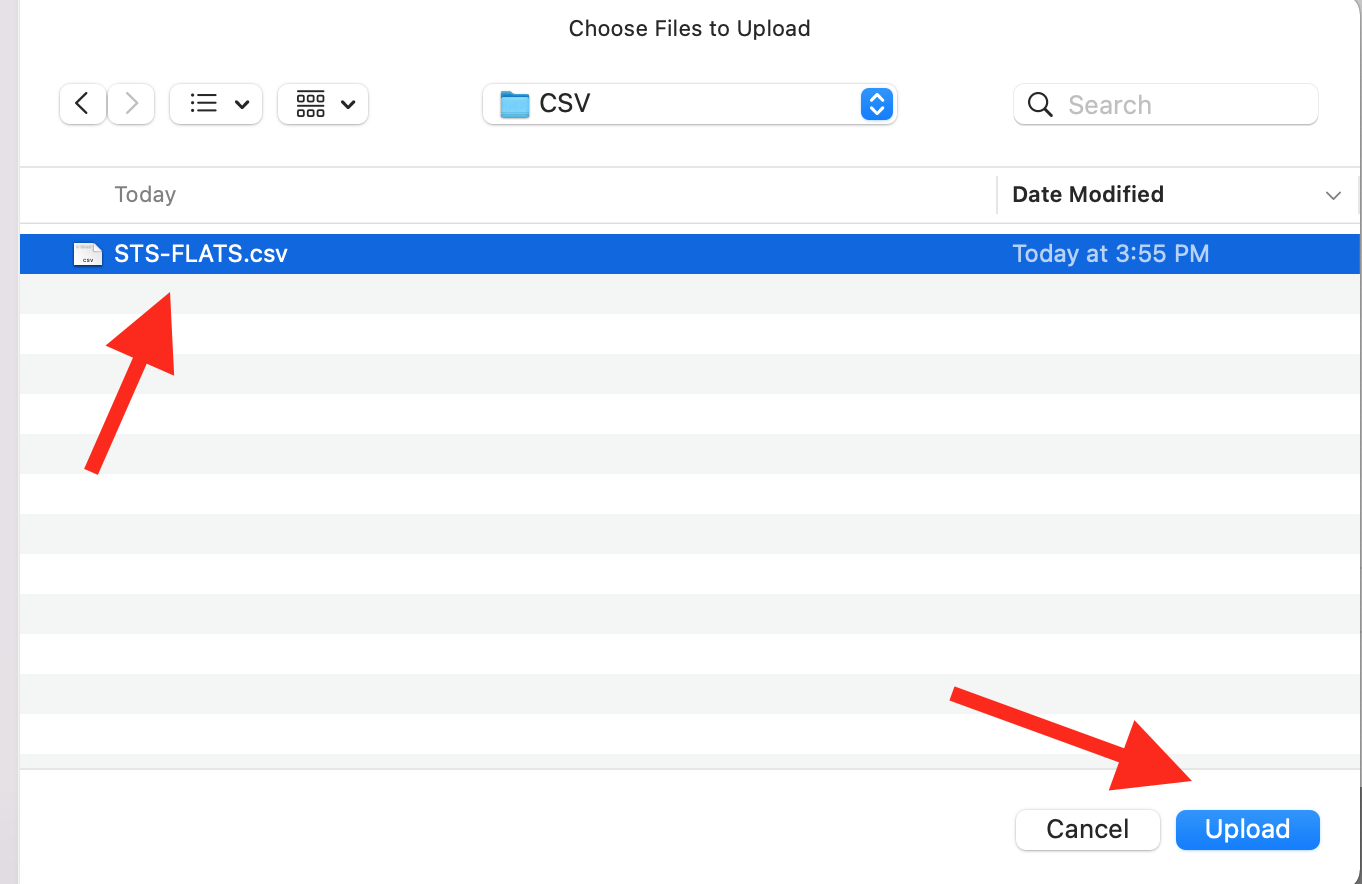
This will upload, and automatically display the Recipients, address, and the prints they will receive. In our example, we had 5 recipients, each receiving a different print. These were all collected by the site from the CSV and displayed below.
If there is an error in the CSV or something needs to be changed, you can make changes to your CSV at this time and re-upload the CSV by clicking "Go back without making any changes".
If everything is correct, click the green button "Replace all shipping details with these 5 shipments" to apply the CSV and return to checkout.
Note: If you have a list with 100 or more addresses, this may hang for a minute while the site is calculating everything.
Step 6: Review and Accept CSV Details
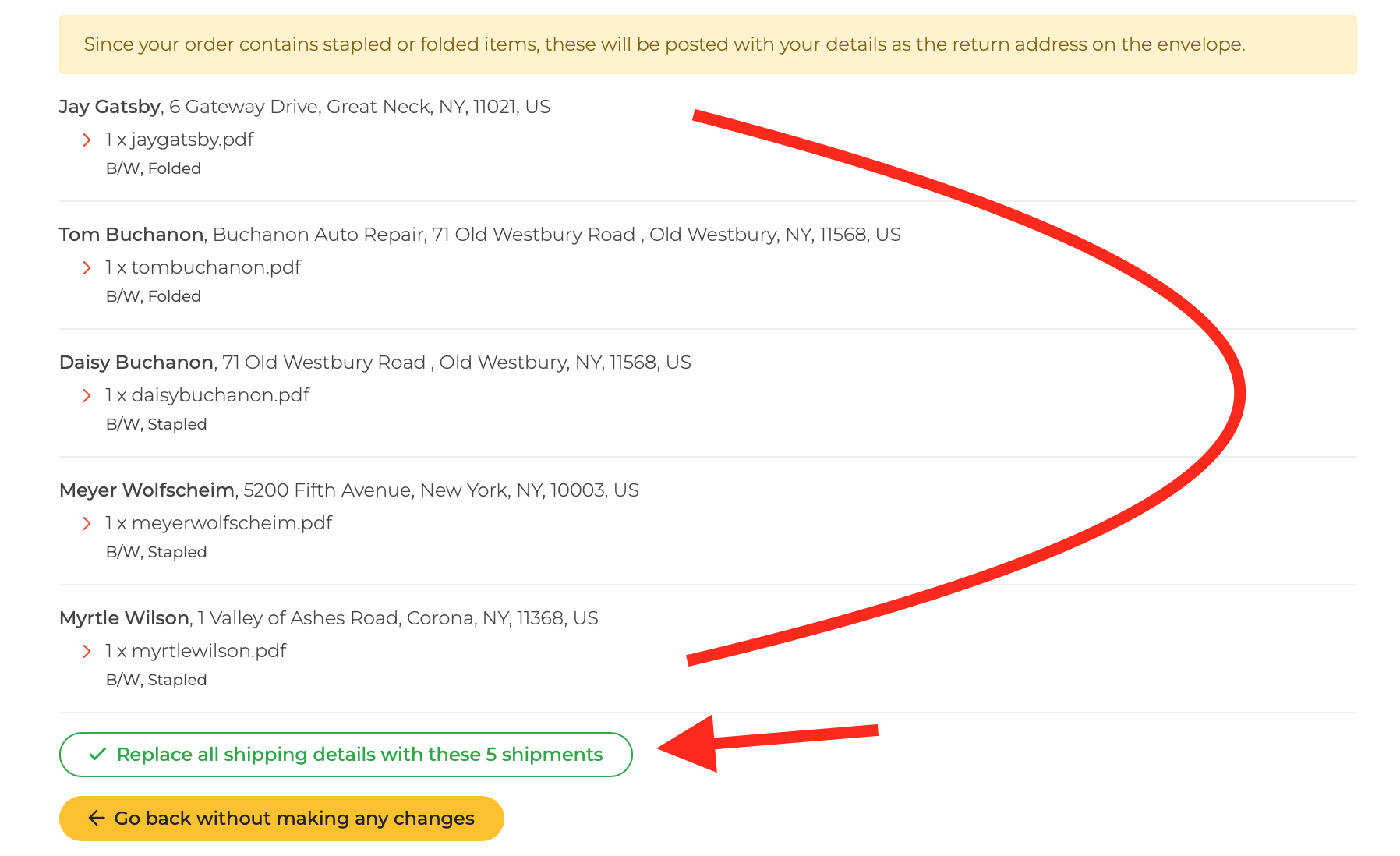
After clicking the "Replace all shipping details with these.." button, the CSV addresses overwrite any prior addresses and then the site returns you to shipping.
Step 7: Confirm shipment details
The 1st recipient appears in the gray shipping dropdown, and their shipping details appear in the fields. Click the gray menu to open up the list of shipments in your order. Choose any recipient to bring it forward to make changes if necessary. Click "Continue to Purchase" to accept each change.
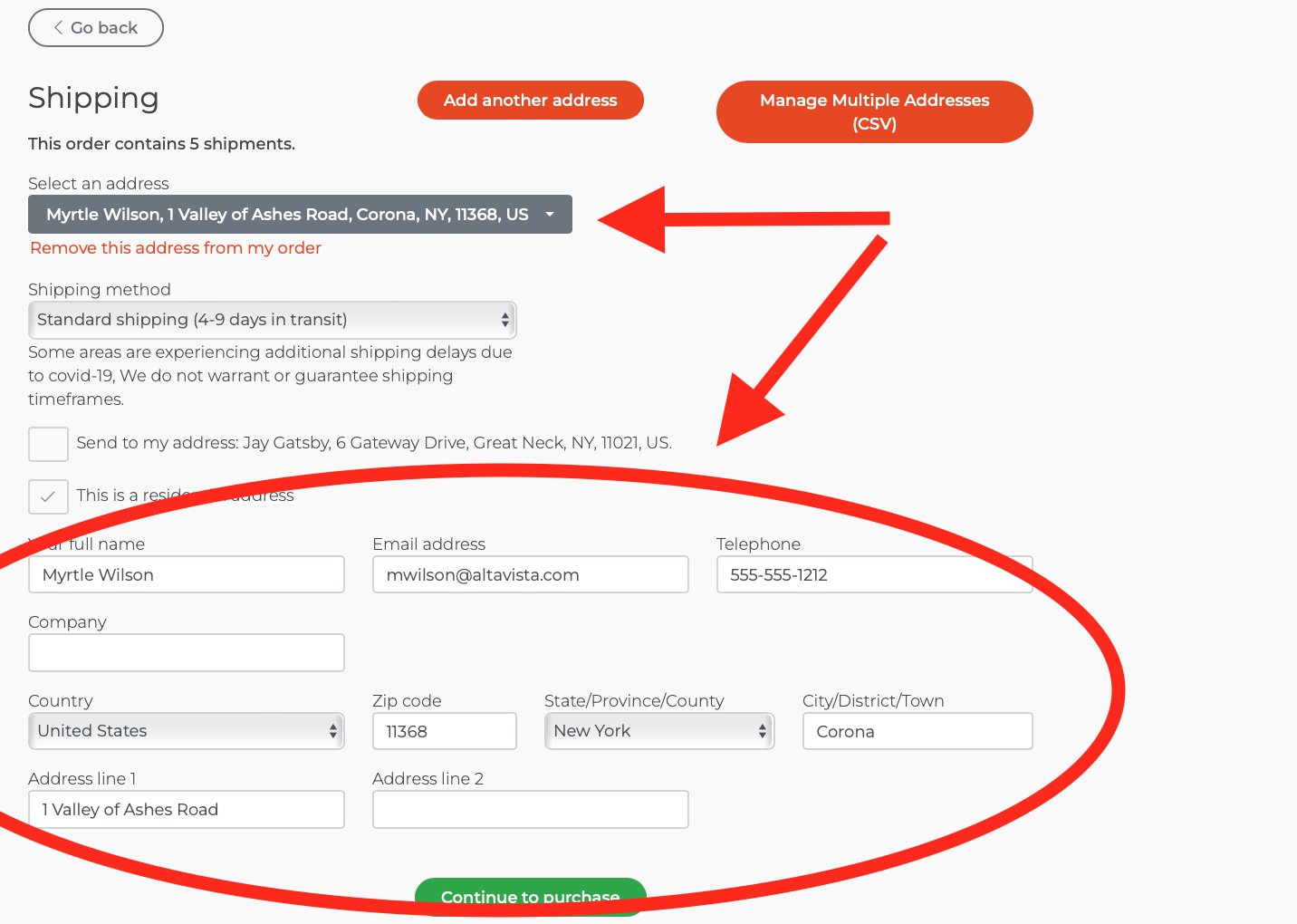
Changes to any recipient's address can be made by clicking the dropdown and toggling to the recipient you want to change. If you make a change, click "Continue to purchase" to save the changes, then click "Go back" to make other edits.
If everything in shipping looks good, congrats! You just uploaded a CSV of addresses.
Click the green "Continue to purchase" button to advance.
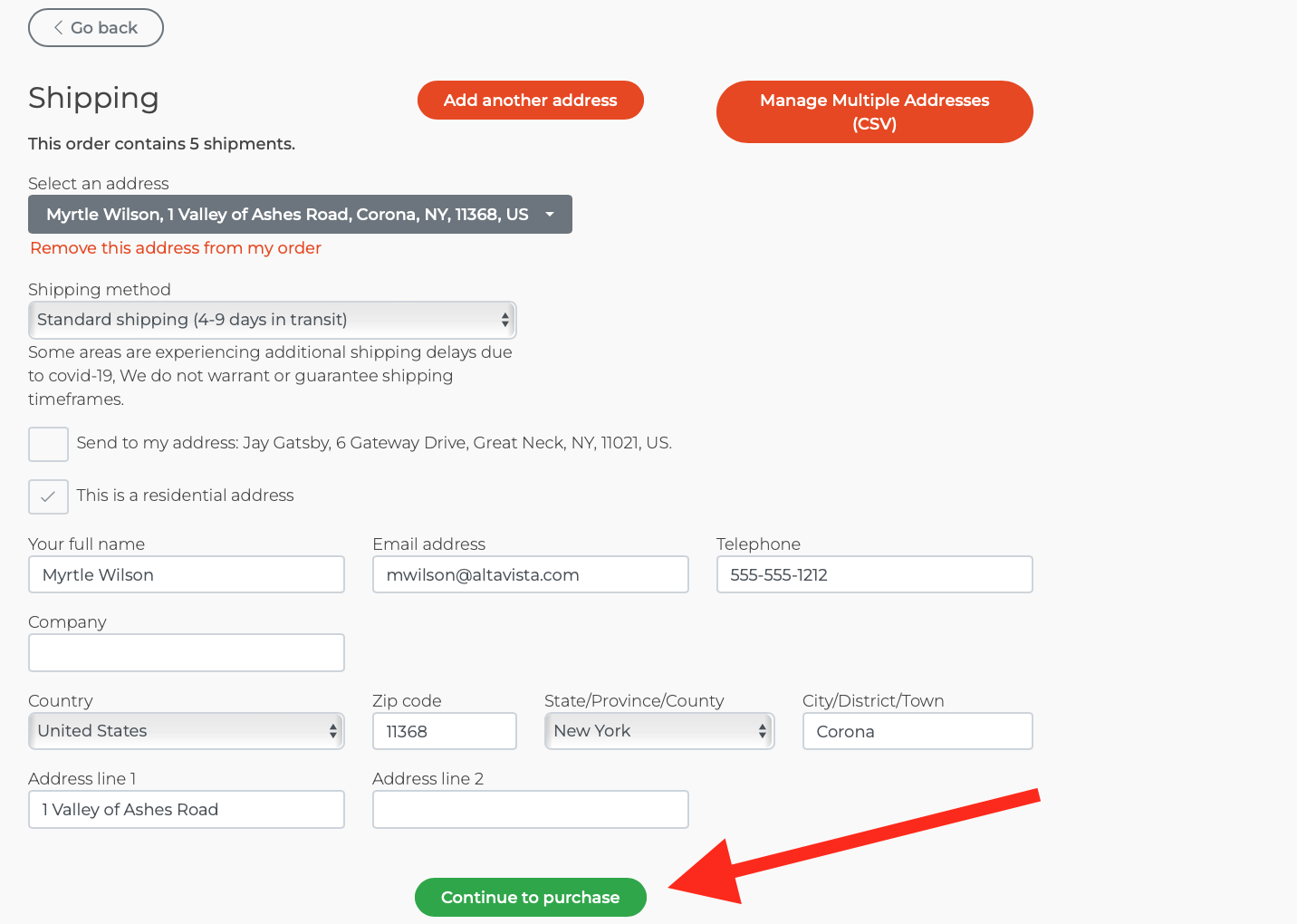
Pro Tips:
If you need to upload more PDF files to your order, go back and do that before uploading the CSV.
When you upload a CSV file, it won't actually modify the order until you click the green button to Apply the CSV.
If something isn't right with the CSV, you can correct the CSV and re-upload it.
The number of shipments is totaled at the top of this page. Make sure it is correct.
Step 8: Payment
On this page, the order details are presented with the total.
The order details are listed per shipment, so you see the shipping method, recipient & address, then the prints that address will receive. There is a quantity button with each filename that can be used to change a quantity for any recipient before paying, however for Stapled and Folded, note that additional prints are shipped in separate envelopes.
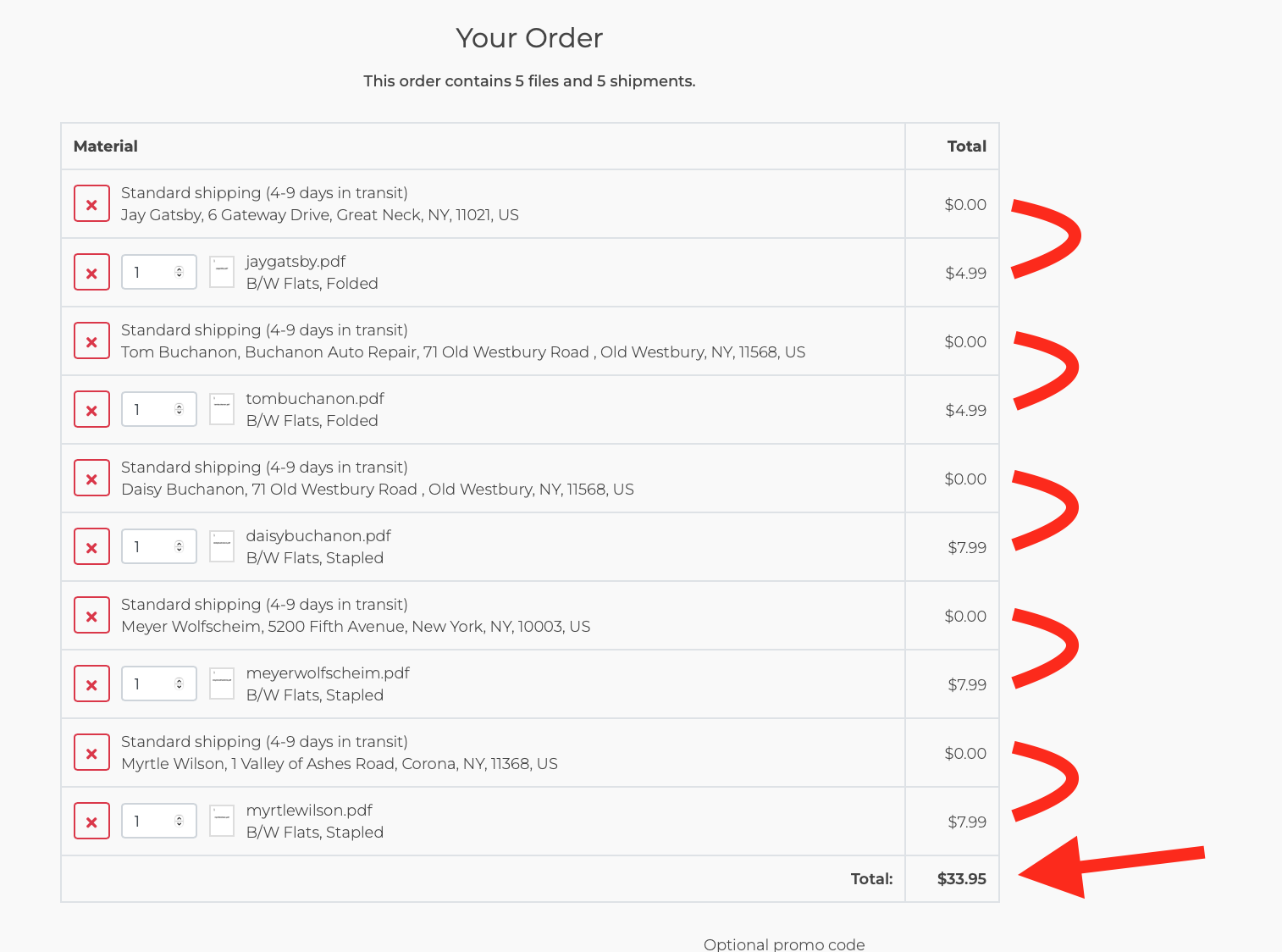
This list may be very long. Scroll to review each item. When you reach the end of the list, the payment button will be found. Input your credit card or purchasing card number, and click "Complete Order".
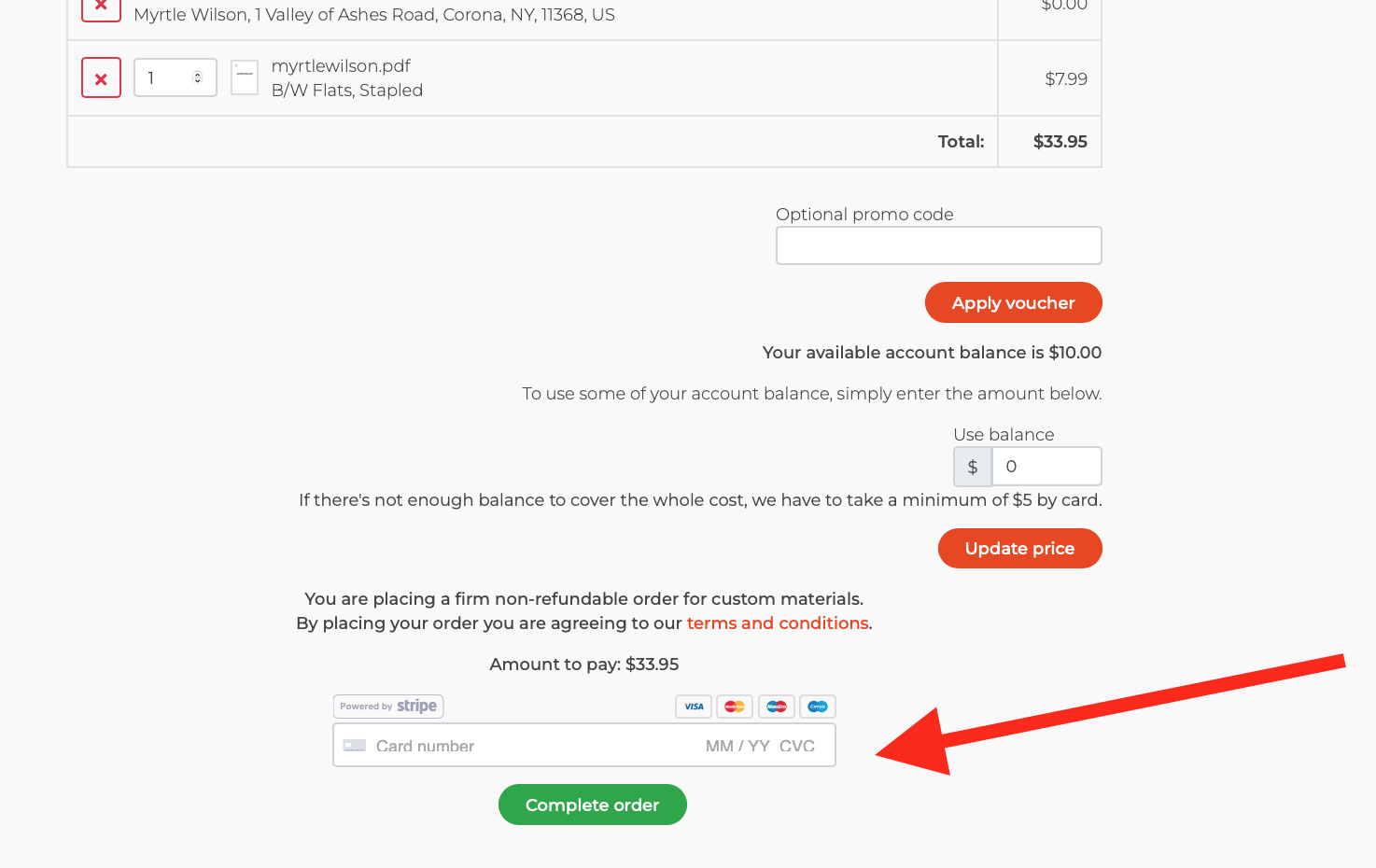
Done! You've just finished inputting a Specific prints to Specific recipients order, and shipping stapled and folded prints on printMe1.com.
Tips and Troubleshooting
Resuming an order in progress
If you started an order and close your window or otherwise are back at the home page, you can proceed to your uploaded PDF's by clicking the link "Continue with my order", found under the printMe1.com logo.
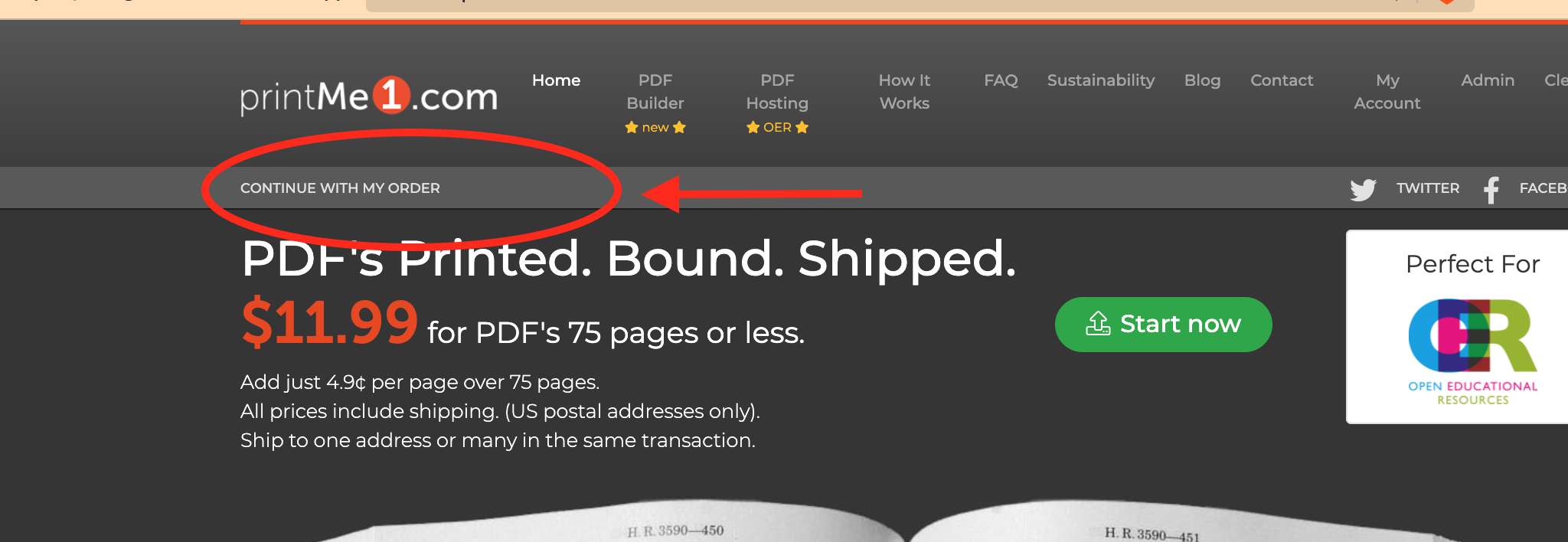
Removing PDF's from an Order
If you have uploaded multiple PDF's and want to remove some of them without starting over, here's how to do that.
Once you have more than one PDF, a dropdown menu is created at the PDF filename area to use to toggle through the PDF's. To remove a PDF, use the dropdown to select it, then click the orange link "Remove this PDF from my order".
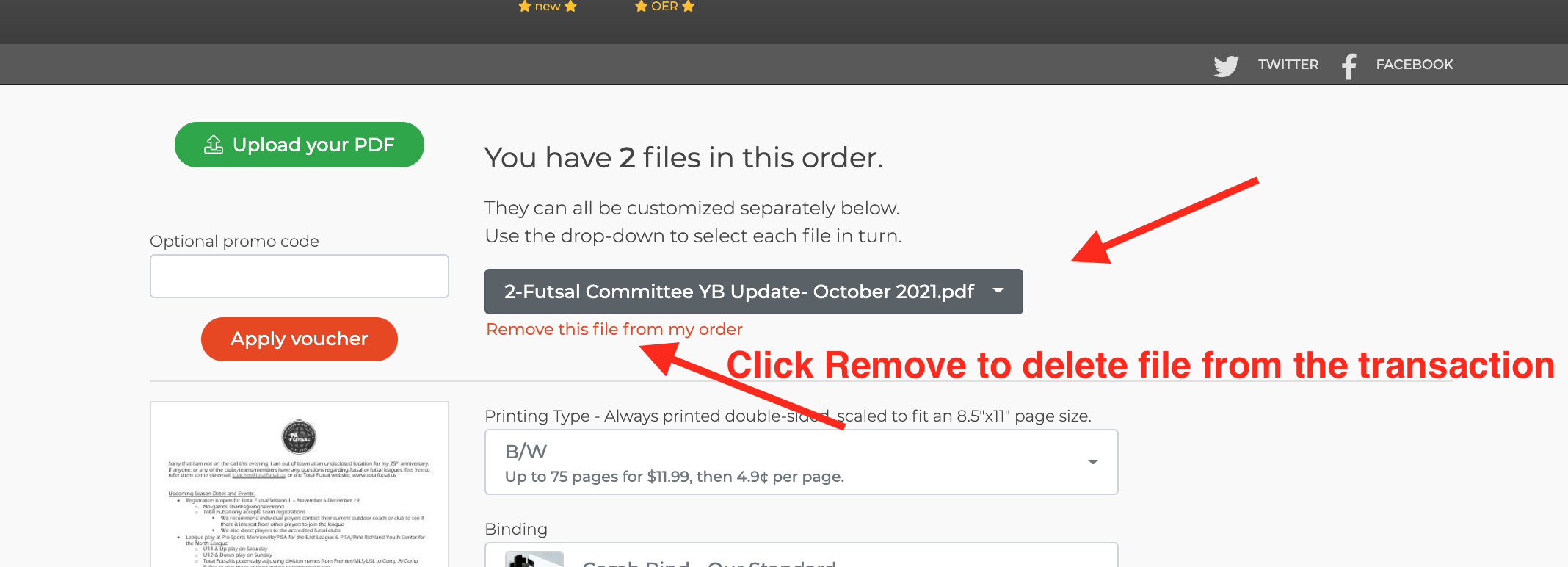
Not Generating any shipments after uploading a CSV
As soon as you upload your CSV, the names and addresses should appear almost immediately. If they are incorrect, error notices will appear. That means you should stop and check your CSV. Some common issues:
-The CSV should have a header row, then the data. Or, you can just have the data but be sure to deselect the box "My CSV has a header row". No other cells should be there.
-This feature only works with US or Canadian Addresses. If you have addresses to other countries they will cause an error. Remove those. We can assist with them manually, after the CSV order is placed.
-If you have an issue with the CSV and need some direction or assistance, please contact us. We will reply back and ask for the CSV.
Not generating any print charges after uploading a CSV
A print needs an address to send to. If there is an error in the CSV formatting, you'll see no charge, or unexpected amounts. See the above section to correct it.
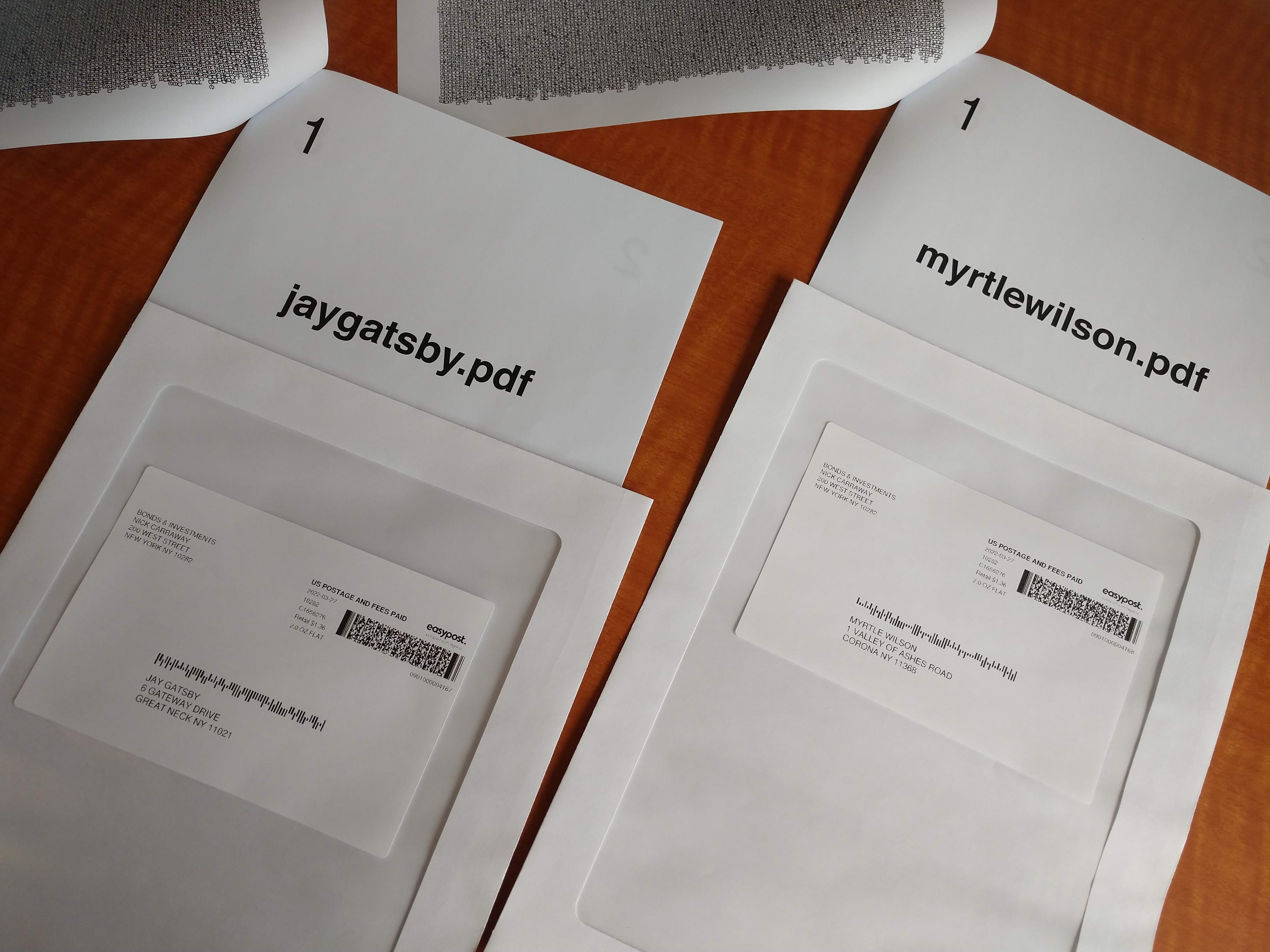
Conclusion
Printing Statements and newsletters has never been easier with printMe1.com's ability to accept job details and recipient details via a CSV. Simply upload your PDF or PDF's, then upload a CSV with printing and shipping details, then check out in one simple transaction.
Recipients can each receive a print of a specific PDF by including the PDF's filenames in the CSV along with the specific recipient details, then uploading the PDFs. printMe1'.com automatically creates a specific mail piece for each recipient including a cover sheet with their addressing information attached to the print of their respective PDF. This is for situations like financial statements, tax returns, or other unique and personalized types of printing that are sent out in large batches.
In other situations, if all recipients are each receiving identical PDF's, like in the case of a newsletter or similar generic content, the filenames do not need to be included in the PDF, or the same filename can be repeated for all recipients. Simply upload one pdf, then the CSV of names & addresses.
Standard shipping for stapled and folded prints is USPS First Class for US recipients. The site will automatically create a cover sheet containing the return address for the sender using the billing address input during the order process. The inside of the cover page contains privacy protection to prevent any content underneath the cover from showing through. All printing is double sided on US Letter sized paper. Stapled prints are mailed flat in a 12"x9" envelope, and folded prints are mailed in a 9"x6" envelope. Both envelopes are full window envelopes.
Once payment is completed, the site processes a print job for each recipient and printing begins soon after the order is placed. Most CSV jobs ship in under 48 business hours just like any other job, although for lists over 100 users or prints, please allow an extra 24 hours per 75 additional recipients or prints.
If you have questions or need assistance with this feature, please contact us.
"Specific to Specific", "One to Many" and "Simple Print Service" are trademarks of egrafa, inc. D/B/A printMe1.com


![Single-Sided PDF Printing [Updated 4-8-24]](http://public/images/530/blog/upload/25b15134-header.jpeg)

















